Backing Up the Site Through Systems Management Server
|
| < Day Day Up > |
|
As mentioned, the SMS Administrator Console provides a backup task among its database maintenance tasks. The SMS site database, like other SQL databases, consists of the database file and a transaction log. The database file contains the actual data. The transaction log maintains an audit of database transactions that have taken place to aid in recovery of the database in the event of failure. Because the transaction log contains this audit trail of activity, SQL Server administrators sometimes use it as an alternative to performing frequent full database backups. However, SQL 2000 truncates the transaction log periodically to conserve database space, and there are limitations on when you can back up the transaction log. You can back up the SMS site database through SQL Server, of course, but the SMS backup task is far more comprehensive. Let’s take a look at how to configure it.
| More Info | Please refer to your SQL Server documentation for detailed information regarding how to modify database options, create backup devices, and configure backup and restore options through the SQL Server Enterprise Manager. |
Backing Up the Site Server
This maintenance task essentially performs all the required backups outlined earlier in this chapter in the section “Backup Process Flow.” It also backs up some additional information, including the SMS directory structure and files and the site control file.
This task was available in SMS 2.0. However, SMS 2003 has streamlined the backup to include only those components that are necessary to successfully restore a site.
The SMS Site Backup service executes the SMS backup task. This service runs according to the backup schedule you configure. Like other SMS service components, this service comes with a log file (Smsbkup.log) that you can enable through SMS Service Manager (see Chapter 3 for more information). Unlike the other log files, which are best used for troubleshooting tasks, the SMS Site Backup log should be enabled because it maintains a record of what you ran for site backup. When you restore a site, you can use the log to verify that you’re restoring from a valid backup. Like other logs, as this log reaches its maximum size (1 MB by default), it’s written to Smsbkup.lo_ and a new Smsbkup.log file is created. For a complete backup history, and for redundancy, back up these two files as well. Figure 18.4 shows an example Smsbkup.log file created after the Backup SMS Site Server task is run. Notice that the task first stops SMS components and services before beginning its copy process.
It’s not necessary to have predefined a backup device when you enable the Backup SMS Site Server task. You must, however, provide the name of a backup folder location where the SMS Site Backup service will write the backed-up data. This location can actually serve as the main backup location for several site servers because when the task is run, the SMS Site Backup service creates a subdirectory named by the site code and all backup data is written there.
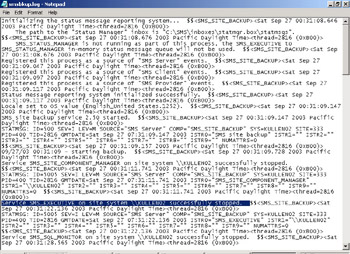
Figure 18.4: Sample Smsbkup.log file.
It should be of no little significance, then, that the location of the backup folder must be on a partition with adequate disk space to accommodate the data being written there. It’s recommended that you have enough space to accommodate not only the SMS database, but the entire SMS system folder structure as well. You can determine a more accurate accounting of the space required by considering the following factors:
-
Amount of disk space used by the entire SMS directory structure
-
Amount of space used by the following SQL Server databases: master, msdb, and site server
-
At least 10 MB additional space for miscellaneous files such as saved registry keys
At each subsequent scheduled backup, the SMS Site Backup service will first remove the old backed-up data before writing the new data. It will also record each backup event in the Smsbkup.log file, viewable using any text editor.
The Backup Control File
The entire Backup SMS Site Server task is actually governed by a backup control file named Smsbkup.ctl, which is in the SMS\Inboxes\SMSbkup.box folder. This file outlines exactly what will be backed up and where. Smsbkup.ctl is a text file, and, as such, it’s fully customizable. It’s also well annotated, which will assist you in reading and understanding its flow, as well as in customizing it.
This file contains the names of the files, registry keys, and databases that need to be backed up. It also contains commands that run during the backup operation to gather configuration information. You can customize this file to include additional files, directories, registry keys, and so on. However, it isn’t recommended that you remove or modify any of the default entries in this file unless you’ve tested that, by doing so, you haven’t compromised your backup’s integrity.
Appendix A, “Backup Control File,” presents the code for the backup control file for your reference. Refer also to Chapter 15 in the Microsoft Systems Management Server 2003 Operations Guide for additional information regarding the use and customization of this file.
Configuring Backup SMS Site Server
To configure the Backup SMS Site Server maintenance task, follow these steps:
-
In the SMS Administrator Console, navigate to the Site Maintenance node under Site Settings and expand it.
-
Select the Tasks node, select Backup SMS Site Server, right-click it, and choose Properties to display the Backup SMS Site Server Task Properties dialog box, shown in Figure 18.5.
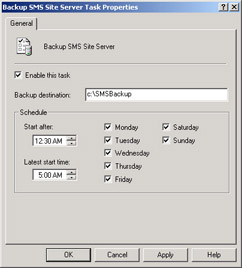
Figure 18.5: The Backup SMS Site Server Task Properties dialog box. -
Select the Enable This Task check box.
-
In the Backup Destination text box, enter the name of the drive and directory where you’ve already created a backup folder or where you want SMS to create the folder for you. This name can’t contain any extended ASCII characters. You can use a UNC path or a local drive path. Be sure that the destination location has enough disk space available.
-
Specify a schedule for the backup. For active databases, a daily backup is recommended.
-
Click OK to save your configuration and enable the backup.
At the scheduled time, the SMS Site Backup service will find or create the backup destination folders, stop appropriate SMS site server services, and perform the backup. After the backup is complete, you can view the backup folder’s contents through the Windows Explorer. Figure 18.6 shows the contents of a sample backup folder.
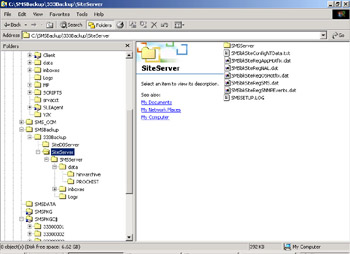
Figure 18.6: Sample backup folder contents.
Notice that the SMS Site Backup service created a subdirectory named with the site code. Within this directory are directories containing information relating to the site database server (SiteDBServer), and the SMS site server (SiteServer), which itself contains the entire site directory structure, registry entries, and site control information. The following registry keys are backed up from the Windows Registry on the SMS site server:
-
HKEY_LOCAL_MACHINE\Software\Microsoft\NAL
-
HKEY_LOCAL_MACHINE\Software\Microsoft\NetworkMonitor
-
HKEY_LOCAL_MACHINE\Software\Microsoft\SMS
-
HKEY_LOCAL_MACHINE\Software\Microsoft\SNMPEvents
The SiteDBServer directory, shown in Figure 18.7, contains configuration information about the SQL Server installation in particular.
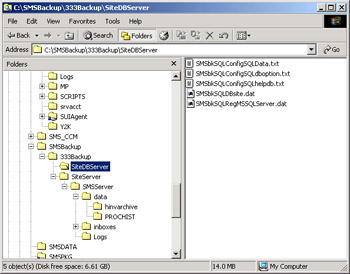
Figure 18.7: The SiteDBServer directory.
Notice that this directory contains the backup of the SMS site database (SMSbkSQLDBsite.dat). It also contains the HKEY_LOCAL_MACHINE\Software\Microsoft\MSSQLServer registry key (SMSbkSQLRegMSSQLServer.dat).
As you can see, this backup routine is quite comprehensive and should be more than adequate to act as your SMS backup routine.
| Tip | You can change the scheduled time for the Backup SMS Site Server task to whenever you want, but the SMS Site Backup service is engineered to check the schedule only once per day. If you need to execute this maintenance task immediately, configure the task and then stop and start the SMS Site Backup service by running Services in the Control Panel on the site server. |
As we saw in Chapter 17, SMS Legacy Client components running on Windows clients use the SMS Client Connection account to connect to CAPs and distribution points to transfer data such as inventory or client configuration updates. SMS creates one such account for the Windows domain named SMSClient_sitecode, with a random password that’s propagated to each Windows client. This is an internal account that should not be manually modified in any way.
When a site is restored from a backup, the password for the default SMS Client Connection account is reset. If you haven’t created any client connection accounts in addition to the default, the SMS Legacy Clients will effectively be unable to connect to a CAP or distribution point because the password recognized by the client will be different from that reassigned as a result of the restore process. The change in password is copied to all site CAPs so that the clients can be updated. Ironically, since the client will be unable to connect to the CAP in the first place, it won’t be able to update itself with the new SMS Client Connection account password. There’s no way to set the password back to the original because there’s no way of knowing what the original password was.
If you have additional client connection accounts specified for the Windows clients and they can’t connect using one account, they will try using the others. You control the passwords for the manually created client connection accounts. The site backup and restore scenario is a perfect example of why you should consider creating at least one additional client connection account for your site (preferably before you back up the site). Or better yet, take Microsoft’s recommendation to heart and upgrade all your Legacy Clients to Advanced Clients as soon as possible.
|
| < Day Day Up > |
|
EAN: 2147483647
Pages: 178