Configuring the Software Metering Client Agent
After—and only after—you have successfully configured both the License Metering process thread and the software metering site system, you can configure the Software Metering Client Agent and update the client computers.

CAUTION
This is extremely important! The client agent will not configure correctly unless at least one software metering server has been successfully and completely configured for the site.
To configure the Software Metering Client Agent, follow these steps:
- In the SMS Administrator Console, navigate to the Client Agents folder under Site Settings.
- Right-click on Software Metering Client Agent, and choose Properties from the context menu to display the Software Metering Client Agent Properties window, shown in Figure 14-11.
- On the General tab, select the Enable Software Metering On Clients check box.
- In the Retries section, enter the number of times that the client agent will attempt to connect to the software metering server to transfer data and the number of minutes to wait between attempts. The default values are 5 retries with a delay of 2 hours (240 minutes).
- If you intend to enable license and restriction tracking instead of just usage tracking, be sure to select the Force Real-Time License Verification check box. This option switches the client agent from offline monitoring to online monitoring and enables license balancing and real-time license verification.
- Click on the Timings tab, shown in Figure 14-12. This tab contains options that let you control how the Software Metering Client Agent communicates with the software metering server. The Client Time-Out Settings and Callback Settings options are active only if you selected Force Real-Time License Verification on the General tab to enable online monitoring.
- The Configuration Polling Interval option defines how frequently the client agent contacts the software metering server to check for updated configuration information such as the excluded programs list as well as how frequently the client forwards usage data when the client is in offline monitoring mode. The default interval is 240 minutes, but this value can range from 1 through 10,080 minutes.
- The Client Time-Out Settings options define how frequently the client agent connects to the software metering server before the client agent is considered to be timed-out. The Live Status Acknowledgement Interval setting specifies how often, in minutes, the client agent connects and acknowledges that it is running. By default, this happens every 60 minutes, but you can specify any value in the range from 30 through 10,080 minutes. The Polling Interval For Timed-Out Clients setting represents the frequency with which the software metering server checks for timed-out clients as determined by the Client Time-Out Grace Period setting. The default setting is 60 minutes, but you can specify any value in the range from 60 through 20,160 minutes and should be set to a value at least as large as the Live Status Acknowledgement Interval. Client Time-Out Grace Period represents the maximum length of time the client agent can go without acknowledging that it is running. If the client agent fails to acknowledge itself as running within this period, it is considered timed-out at the next polling interval. By default, the client is given 90 minutes, but you can choose a value in the range from 90 through 30,240 minutes.
- The Callback Settings options define the callback parameters. Recall that callbacks occur when a client requests a license and none are available. The client agent displays a Callback Request dialog box asking whether the user wants to be notified when a license becomes available. If the user does request a callback, the client agent will periodically check with the software metering server to see whether a license has become available. The Callback Polling Interval setting represents the frequency with which the client agent will check with the software metering server. The default value is 5 minutes and can range from 1 through 60 minutes. If the user requested a callback and a license becomes available, the License Service on the software metering server will add that license to a pending callback list and hold it there for the period of time specified in Callback Request Duration. The default value is 30 minutes, but it can range from 10 through 1,440 minutes. If the user does not accept the callback within this time, the license is given back to the pool of available licenses. When the client agent determines that a license is available, it will display a message to that effect to the user. If the user accepts the callback, the user must launch the application in question within the time specified by the Granted Callback Grace Period setting; otherwise, the license will be returned to the pool of available licenses. The Granted Callback Grace Period default value is 10 minutes, and can range from 1 through 1,440 minutes.
- Click on the Checked-Out tab, shown in Figure 14-13. The License Expiration Message text box contains the message displayed by the client agent when a license the user has checked out is nearing its due date. You can enter whatever text you like, including the name and number of an administrator to call. Just remember that because you are configuring a client agent, all clients will receive the same message text.
- Click on the Denials tab, shown in Figure 14-14. The Product Use Denial Message text box contains the message displayed by the client agent when a license has been denied due to a restriction other than unavailable licenses. Again, you can enter whatever text you like, but remember that this is a sitewide setting. The Denial Message Time value represents the length of time in seconds that the denial message will be displayed. The default setting is 30 seconds, but this value can range from 1 through 86,400 seconds (24 hours).
- Click on the Inactivity tab, shown in Figure 14-15. The Inactive Product Message text box contains the message displayed by the client agent when an application has been determined to be inactive due to a prolonged lack of keyboard or mouse activity or as defined by the SMS administrator in the Software Metering tool (on the Alerts tab of the registered application's Properties window).
- Click OK to save your settings and begin the site update process.
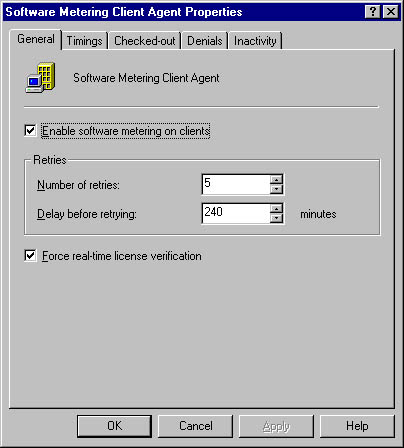
Figure 14-11. The Software Metering Client Agent Properties window.
If the client agent cannot connect after the specified number of retries, it will attempt to contact another software metering server in the site. If it is still unable to connect, it will return to offline mode and proceed to maintain usage information on the client, which it will forward to the software metering server the next time it can connect.
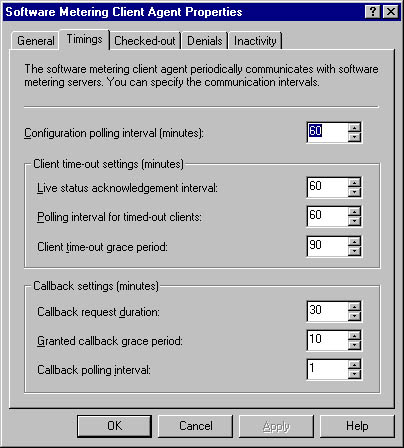
Figure 14-12. The Timings tab.

Figure 14-13. The Checked-Out tab.

Figure 14-14. The Denials tab.
The Software Metering Client Agent will be installed on the client computer at the next CCIM maintenance cycle (every 23 hours) or when an update configuration is performed on the client computer. (Refer to Chapter 8 for a complete discussion of the client update process.)
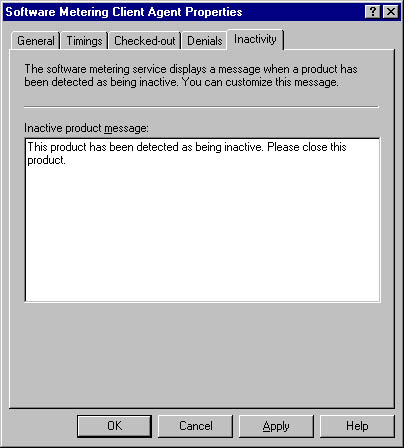
Figure 14-15. The Inactivity tab.
EAN: 2147483647
Pages: 167