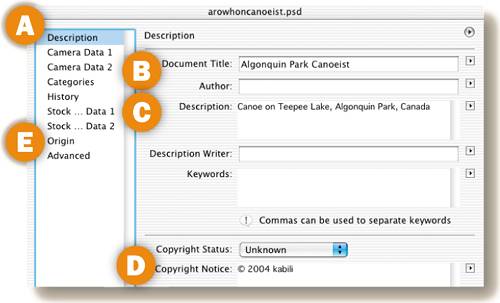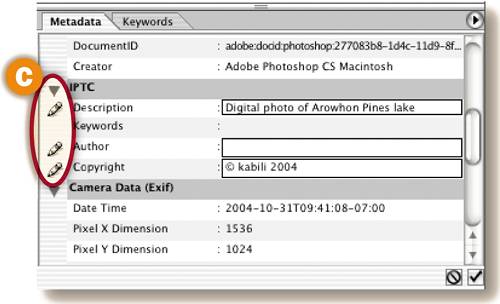Adding File Information to Images
| < Day Day Up > |
| The last project, Gallery Site with Viewer Feedback, covered how to make a Web site that can display file information along with images. There are two ways to attach nondefault file information to an image in Photoshop in the File Info dialog box or in the Metadata panel of the File Browser. Give either of these methods a try on your own images before making a gallery site of your own. File Info Dialog Box
Choose File>Open to open an image in Photoshop. Then choose File>File Info to open the File Info dialog box. Leave Description highlighted on the left side of the dialog box A. Type a caption for the image in the Document Title field B and a short description of the image in the Description field C. In the Copyright Notice field D press Option-G (type Alt-0169 on Windows) to enter a copyright symbol. Type the year and your name after the copyright symbol. Click Origin E on the left side of the dialog box and enter any relevant information into the Credits field. Click OK. Then save the file. You can choose to display any of these items in your site in the Web Photo Gallery template (Centered Frame 2 - Feedback) used in the preceding project. The other File Info fields are not reflected in that template. To attach the same information to multiple files, record an action as you enter this file information and apply it with batch processing. Or click the side arrow on the File Info dialog box and choose Save Metadata Template. To apply the template, open another file, click the arrow at the top of its File Info dialog box, and choose the template by name.
File Browser Metadata PanelOpen Photoshop's File Browser (File>Browse) and select the thumbnail of an image you plan to include in your site A. In the Metadata panel on the bottom left of the File Browser B, scroll to the area labeled IPTC (an acronym for a press organization) and click one of the pencil icons C.to open the only three fields that can be edited in the Metadata panel Description, Author, and Copyright.
Type into the Description field. In the Copyright field press Option-G (type Alt-0169 on Windows) to enter a copyright symbol. Type the year and your name after the copyright symbol. You can ignore the Author field because it's not reflected in the Centered Frame 2 - Feedback template you used in the last project. You can add Title and Credits, which are in that template, in the File Info dialog box as explained to the left.
|
| < Day Day Up > |
EAN: 2147483647
Pages: 87