Working with Layers
| [ LiB ] |
Working with Layers
So far, you've been placing effects directly on clips or between clips as transitions. Avid Xpress Pro also allows you to create effects that are layered on each other. This is called compositing . Avid Xpress Pro displays layers from the top down. So if you added eight layers to your sequence, layer 8 would be the foreground video, followed by layer 7, layer 6, and so on. Although you can edit on eight tracks of video, with tools such as Video Mixdown and Nesting, your tracks really are limitless.
When you begin a new sequence in Avid Xpress Pro, you begin with only two tracks of video. Because Avid allows you to edit on 24 tracks, you have to add tracks. To add a track of video, choose New Video Track from the Clip menu or press Command+Y (Macintosh) or Control+Y (Windows). This will add the next track in numerical order. If you want to add a specific track, hold down the Option key (Macintosh) or the Alt key (Windows) when you add a track to bring up the Add Track dialog box (see Figure 9.1).
Figure 9.1. You can specify which video track you want to add.
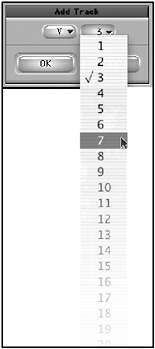
To edit on the new video track, click on the source track in the Timeline. A menu will open ; simply select the track you want to edit (see Figure 9.2). If you want to avoid having to patch any tracks in the future, turn on Auto Patching in the Timeline settings from your Project window.
Figure 9.2. Patching to the new video track.
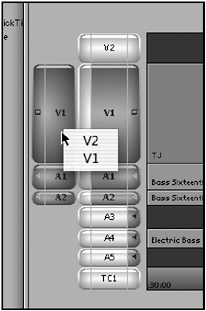
| [ LiB ] |