Using Photoshop to Create a Background
| [ LiB ] |
Because Photoshop has so many editing tools, it performs great when you need to create a quick background to be used in Avid Xpress Pro. When you go to create a background, make sure that you start with the correct size image. In Photoshop, create a new file and open the Preset Sizes option in the New window (see Figure C.1). Choose 720x540 Std. NTSC 601. Your frame size in Avid Xpress Pro is 720x486 if you're using Avid Mojo, or 720x480 if you're using DV footage. However, the 720x540 Std is the correct frame size to use because Adobe Photoshop uses square pixels.
Figure Figure C.1. Adobe Photoshop 7.0 allows you to use some presets.
![]()
You'll also need to create your background in the RGB Mode because it is going to be used for television. From the Image menu, choose Mode/RGB.
When you create your background, it's best to save it as a Photoshop file. When you import it into Avid Xpress Pro, you'll have the option of bringing in the file with or without its layers. This is a great option if you want to animate the layers inside Avid Xpress Pro.
Here's an example of creating a simple background in Photoshop:
-
Choose New from the File menu.
-
In the New menu, choose Presets and select 720x540 Std. NTSC 601. Click OK.
-
Click on the Set Foreground Color box (see Figure C.2).
Figure Figure C.2. This box allows you to assign a color value.
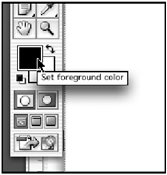
-
Select a color from the Color Picker window (see Figure C.3).
Figure Figure C.3. The Color Picker window allows you to select a color.
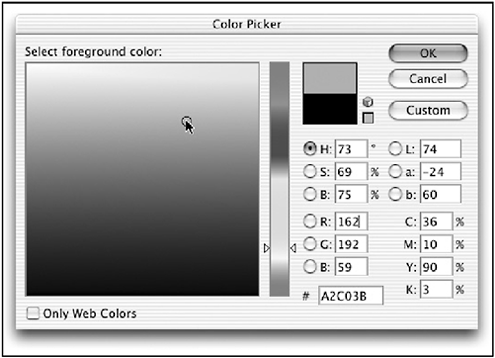
-
Select the Gradient tool from the Tool window (see Figure C.4).
Figure Figure C.4. This tool allows you to draw a gradient.
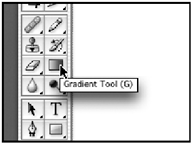
-
Click in one of the corners of your image and drag your cursor to the opposite corner. This will create a gradient from the two colors in the Tool window (see Figure C.5).
Figure Figure C.5. The Photoshop file now has a gradient across the image.
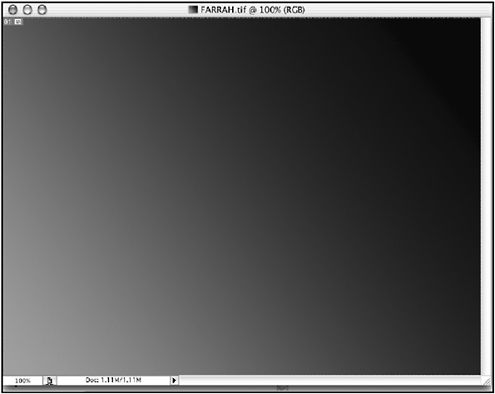
-
Add a filter to the image and, abracadabra!, you've created a simple, basic background in Photoshop. Save the file, import it into Avid Xpress Pro using the standard importing procedure, and then use it as you would any other clip. Add some more graphical elements from Photoshop and you can create some very interesting backgrounds.
| [ LiB ] |