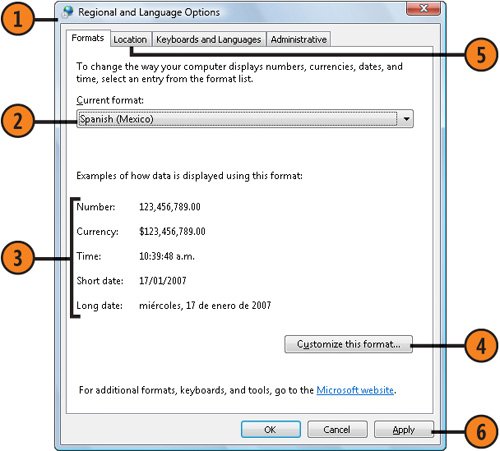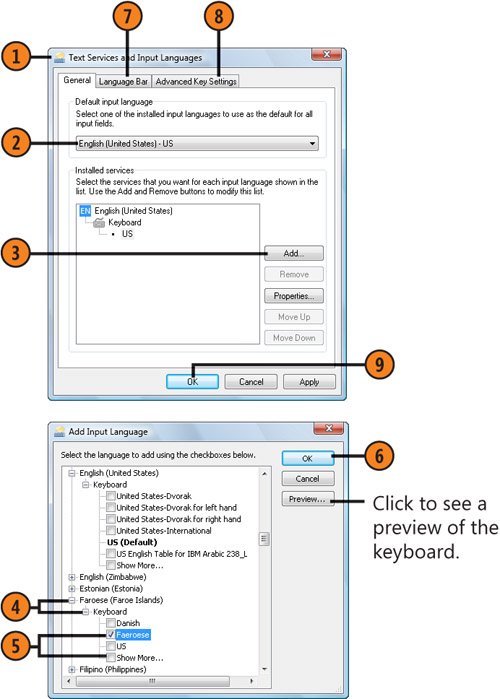| If you're working in, or producing documents for use in, a region or country other than the one for which your computer was configured, you can change the default region and have Windows Vista adjust the numbering format, the type of currency, and the time-and-date schemes used by your programs. If you're working in a different language, you can switch the layout of your keyboard to conform to that language. Change the Default Region  Click the Start button, type region in the Search box of the Start menu, and click Regional And Language Options to display the Regional And Language Options dialog box. Click the Start button, type region in the Search box of the Start menu, and click Regional And Language Options to display the Regional And Language Options dialog box.
 On the Formats tab, select the regional language you want to use. On the Formats tab, select the regional language you want to use.
 Inspect the sample formats to make sure they're displayed as you want. Inspect the sample formats to make sure they're displayed as you want.
 If you want to change any of the formats, click Customize This Format, make your changes on the Numbers, Currency, Time, or Date tabs of the Customize Regional Options dialog box, and click OK. If you want to change any of the formats, click Customize This Format, make your changes on the Numbers, Currency, Time, or Date tabs of the Customize Regional Options dialog box, and click OK.
 On the Location tab, select the country or region in which you'll actually be doing your work. On the Location tab, select the country or region in which you'll actually be doing your work.
 Click Apply. Click Apply.
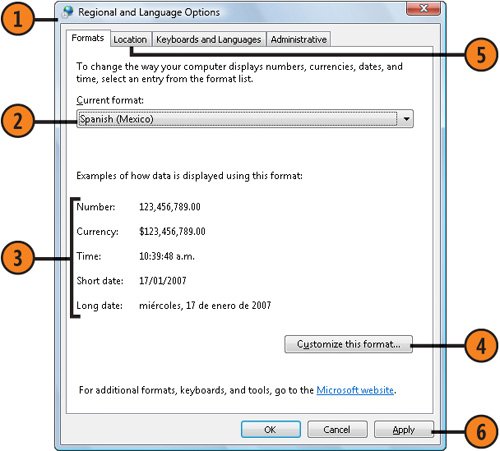 See Also  | "Add Keyboard and Language Support" on the the facing page for information about adding languages. |
Tip  | If you want to use more than one regional setting on your computer, you can add additional languages. When you switch the input language using the Language bar or a keyboard shortcut, the regional settings also change. |
Add Keyboard and Language Support  On the Keyboards And Languages tab of the Regional And Language Options dialog box, click the Change Keyboards button to display the Text Services And Input Languages dialog box. On the Keyboards And Languages tab of the Regional And Language Options dialog box, click the Change Keyboards button to display the Text Services And Input Languages dialog box.
 Select the language you want as the default input language. Select the language you want as the default input language.
 Click the Add button to display the Add Input Language dialog box. Click the Add button to display the Add Input Language dialog box.
 Click the plus sign next to the language you want, and then click the plus sign next to Keyboard to see a list of keyboards. Click the plus sign next to the language you want, and then click the plus sign next to Keyboard to see a list of keyboards.
 Select the keyboard layout you want. Select Show More if you want to display a list of all the available keyboard layouts. Select the keyboard layout you want. Select Show More if you want to display a list of all the available keyboard layouts.
 Click OK. Click OK.
 On the Language Bar tab, specify the way you want the Language bar to be displayed. On the Language Bar tab, specify the way you want the Language bar to be displayed.
 On the Advanced Key Settings tab, configure keyboard shortcuts that you can use to switch between languages. On the Advanced Key Settings tab, configure keyboard shortcuts that you can use to switch between languages.
 Click OK, and then click OK again in the Regional And Language Options dialog box. Click OK, and then click OK again in the Regional And Language Options dialog box.
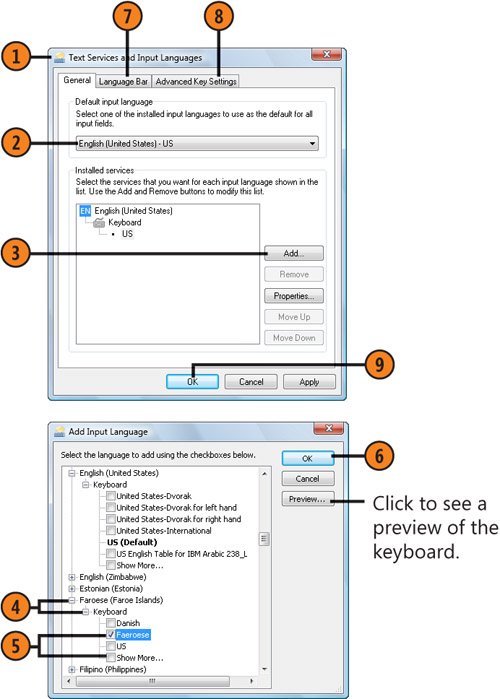 Tip  | To quickly switch between languages, click the language icon on the Language bar, and choose the language you want from the drop-down list; or use the keyboard shortcut you set on the Advanced Key Settings tab. |
Tip  | To add special keyboards, such as a left- or right-handed Dvorak keyboard, select the language you're using, expand the list of keyboards, and select the keyboard you want to use. |
|