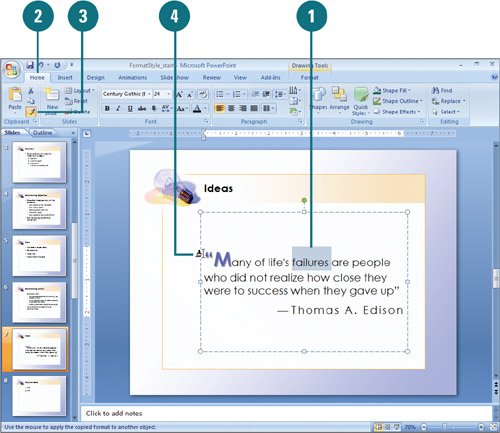Applying a Format Style
| PP07S-2.1.3, PP07S-2.2.4 The Format Painter lets you "pick up" the style of one section of text or object and apply, or "paint," it to another. The Format Painter is useful for quickly applying formatting styles to one or more text or shape objects. To apply a text or shape style to more than one item, double-click the Format Painter button on the Home tab instead of a single-click. The double-click keeps the Format Painter active until you want to press Esc to disable it, so you can apply formatting styles to any text or object you want in your presentation. Apply a Format Style Using the Format Painter
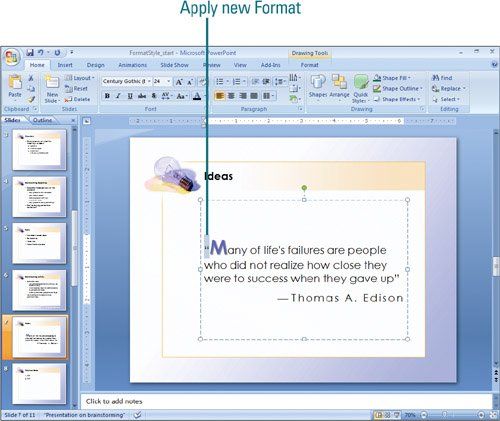
|
EAN: 2147483647
Pages: 348