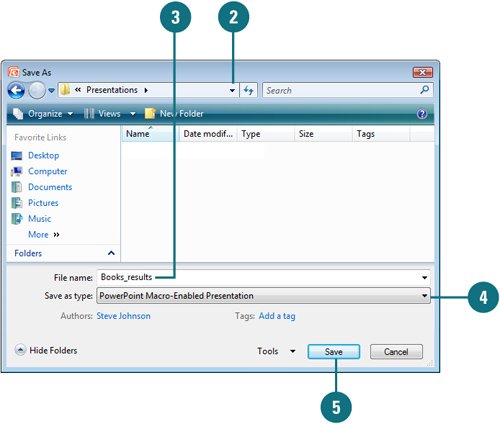Saving a Presentation with Macros
| Macros are created using Visual Basic for Applications (VBA) code. If you add a macro to a presentation, you need to save it with a file name extension that ends with an "m" (New!), either PowerPoint Macro-Enabled Presentation (.pptm), PowerPoint Macro-Enabled Show (.ppsm), or PowerPoint Macro-Enabled Design Template (.potm). If you try to save a presentation containing a macro with a file name extension that ends with an "x" (such as .pptx, .sldx, or .potx), PowerPoint displays an alert message, restricting the operation. These PowerPoint file types are designated to be VBA code-free. Save a Presentation with Macros
|
EAN: 2147483647
Pages: 348