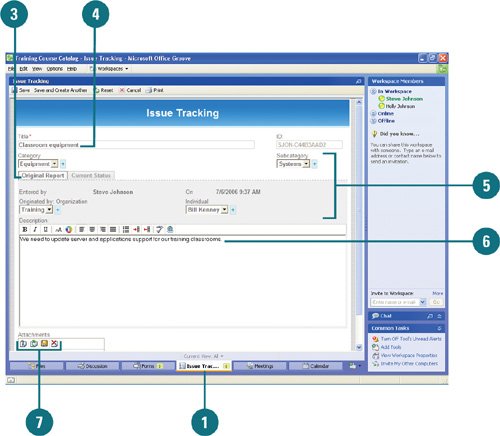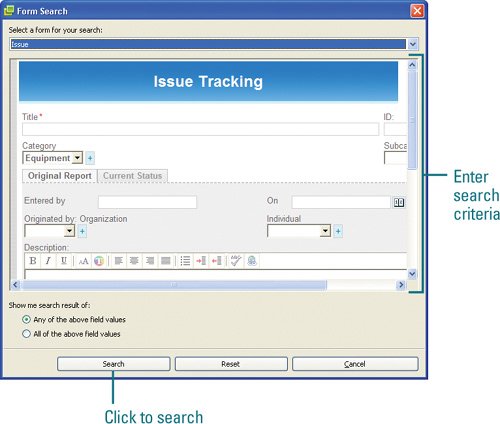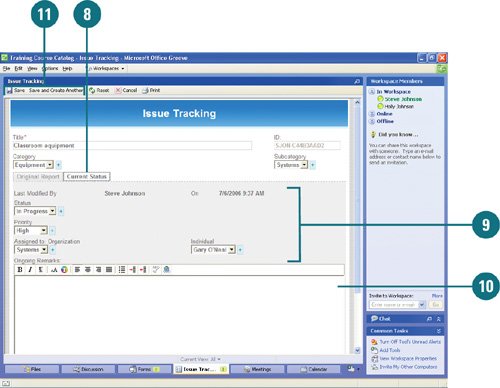| Tracking issues is useful for managing all phases of issue reporting and response tracking. Users can create reports, assign ownership, and track status over time. Issue Tracking is a tool designed using the Groove Forms Tool, which includes two basic form types: Issue and Response. The Issue form records issue information, owner assignment, and tracks status. The Response form records a response to an issue record. Track Issues Using Forms 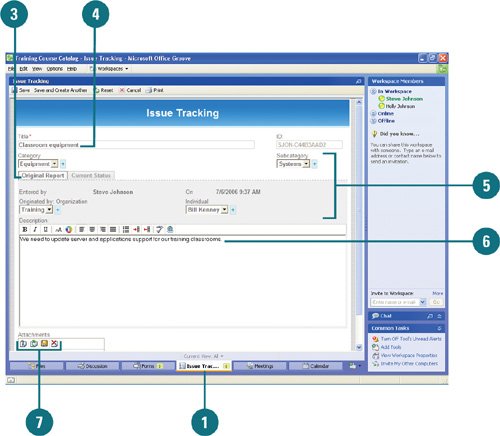 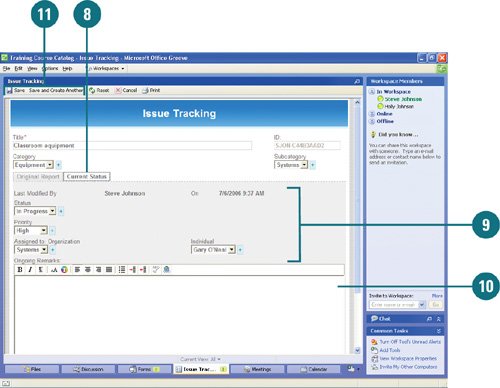
 In Launchbar, double-click the workspace you want to open, and then click the Issue Tracking tab. In Launchbar, double-click the workspace you want to open, and then click the Issue Tracking tab.
 Click the New button, and then click Issue. Click the New button, and then click Issue.
 Click the Original Report tab. Click the Original Report tab.
 Enter a title for the issue. Enter a title for the issue.
 Click the list arrow next to each, and then select or add an item. Click the list arrow next to each, and then select or add an item.
 Enter a description. Enter a description.
 If you want to attach a file and work with it, use the Attachment buttons. If you want to attach a file and work with it, use the Attachment buttons.
 Click the Current Status tab. Click the Current Status tab.
 Click the list arrow next to each, and then select or add an item. Click the list arrow next to each, and then select or add an item.
 Enter ongoing remarks. Enter ongoing remarks.
 Click the Save or Save and Create Another button. Click the Save or Save and Create Another button.
Manage Tools 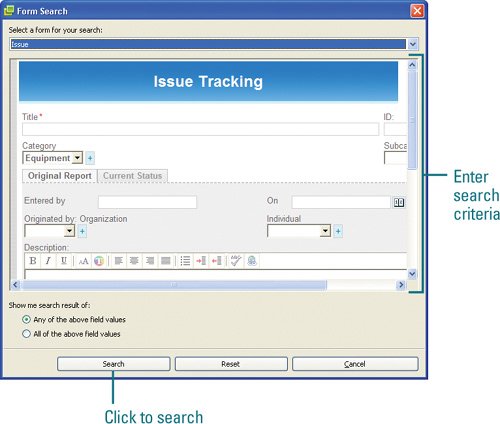 Edit. Double-click the issue, make changes, and then click Update. Delete. Select the issue record, and then click the Delete button on the toolbar. Update Assignments. As a manager, click the Run Macros button on the toolbar, and click Update Assignment - manager only. Sort. Click the column heading you want to sort by. View by. Click the View By button on the toolbar, and then select a view, such as Assignment, Category, Originator, Priority, and Status. Search. Click the Search button on the toolbar, click Search, enter the search criteria you want, and then click Search. When you're done with the results, click the Clear Results button on the toolbar.
Did You Know? You can set alerts for tools. In the workspace, click any tool tab, click Set Tool Alerts under Command Tasks, drag the slider to select an alert level, and then click OK. To turn alerts off, click Turn Off Tool's Unread Alerts under Common Tasks. |
|