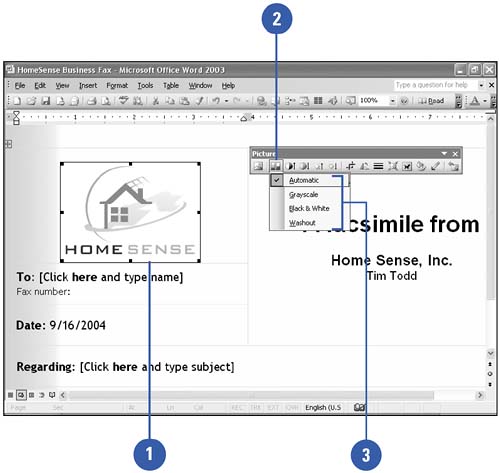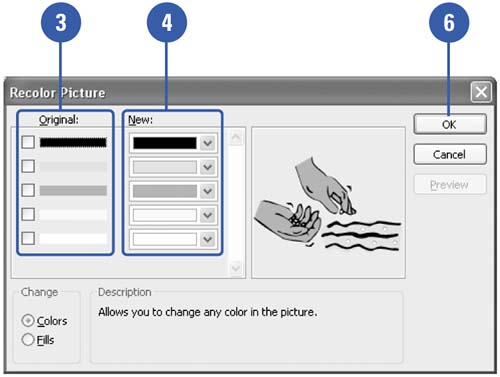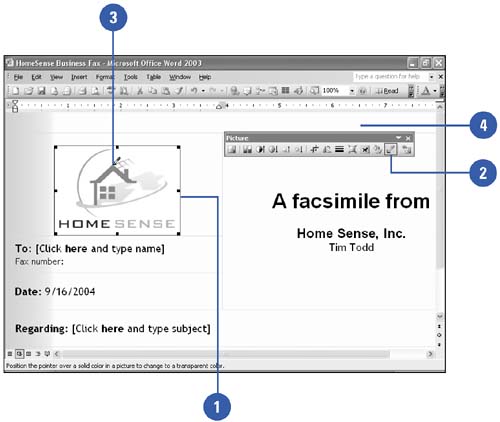Recoloring a Picture
| You can recolor clip art and other objects to match the color scheme of your document. For example, if you use a flower clip art as your business logo, you can change shades of pink in the spring to shades of orange in the autumn. You can also use a transparent background in your clip art to avoid conflict between its background color and your document's background. With a transparent background, the clip art takes on the same background as your document. Choose a Color Type
Recolor a Picture
Set a Transparent Background
|
EAN: N/A
Pages: 310