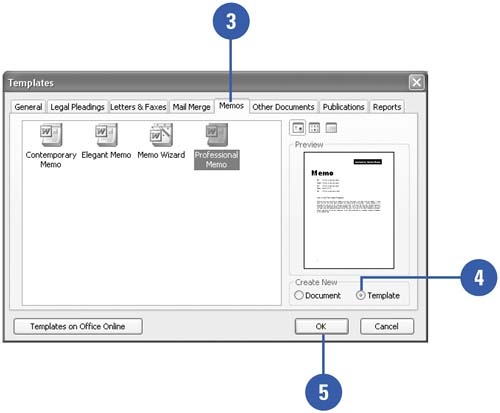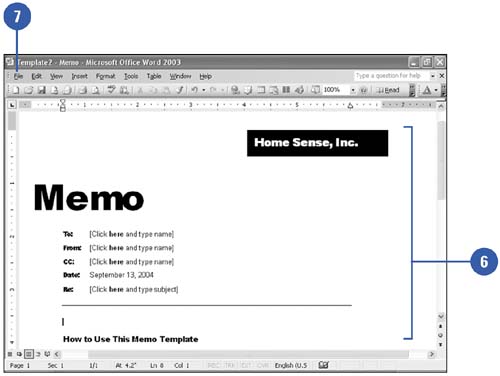Customizing a Template
| If you find that you are consistently modifying the same template (for example, modifying the Contemporary Letter template to function as letterhead for your company), you can save time by making your modifications once and overwriting the existing template with those changes. The next time you open the template, your changes will already be present instead of the placeholder text. Customize an Existing Template
|
EAN: N/A
Pages: 310