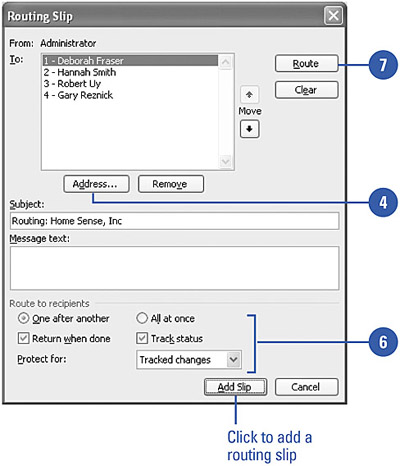Routing a Document
| Most groups who collaborate on documents have a routing process already established. A routing process defines the sequence in which various individuals review, edit, or comment on a document before it reaches its final form. You can define this order when you send a document out for review. Route a Document for Review
|
EAN: N/A
Pages: 310