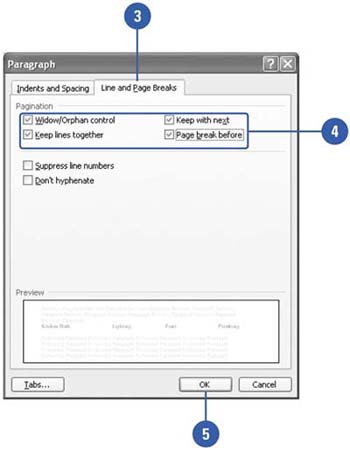Controlling the Way Pages Break
| When you're creating a document, sometimes a line of text, known as a widow or orphan, in a paragraph doesn't fit on a page and looks out of place on the next page. A widow is the last line of a paragraph printed by itself at the top of a page. An orphan is the first line of a paragraph printed by it self at the bottom of a page. You can use the Widow/Orphan Control option to automatically correct the problem. If a widow or orphan occurs, Word adjusts the paragraph to make sure at least two lines appear together on the next page. When two paragraphs need to remain grouped to maintain their impact, regardless of where the normal page break would have occurred, you can keep paragraphs together on a page or in a column. If you need to start a paragraph at the top of a page, you can automatically generate a page break before a paragraph. Control Pagination
|
EAN: N/A
Pages: 310