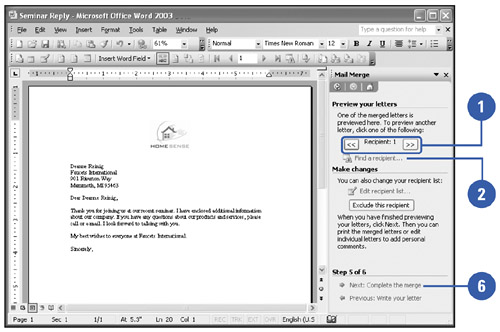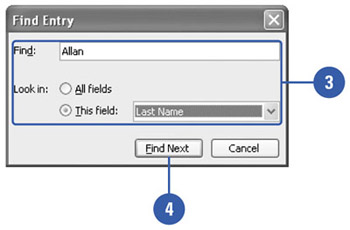Previewing the Mail Merge
| Although Word has automated much of the mail merge process for you, it is always a good idea to review the merged letters before printing them. You might find changes to the body text or even the merge fields that you want to make before the merge is final. The preview process occurs in Step 5 of 6 in the Mail Merge task pane. Preview the Mail Merge
|
EAN: N/A
Pages: 310