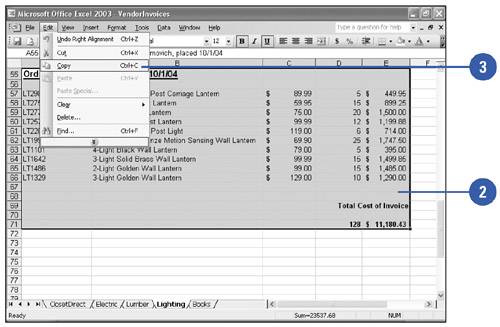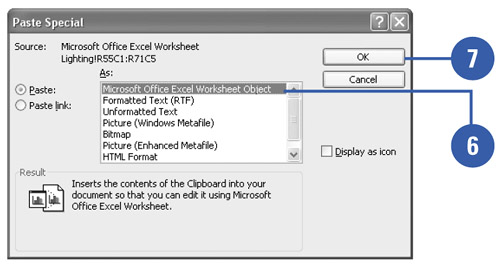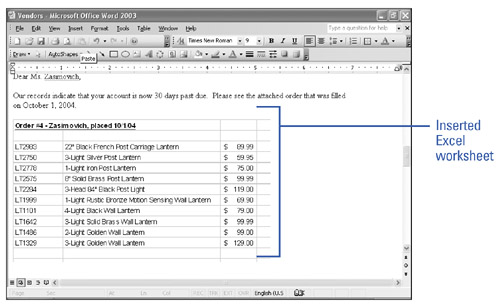Copying Data from Excel
| If you want to copy small sections of data from an Excel document, you can use the Cut and Paste or Copy and Paste routines that you have learned previously. If you want to import an entire Excel chart, the process is a little more involved. Copy Data from Excel
|
EAN: N/A
Pages: 310