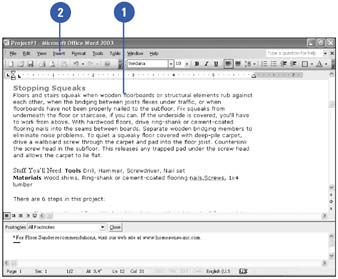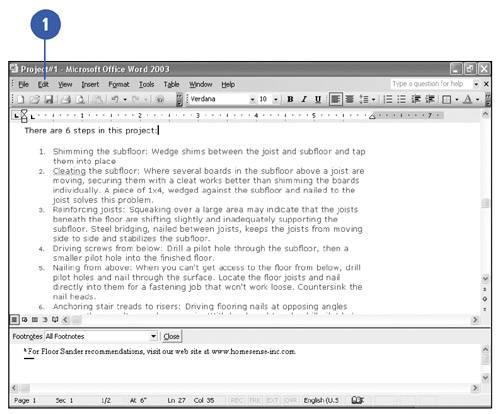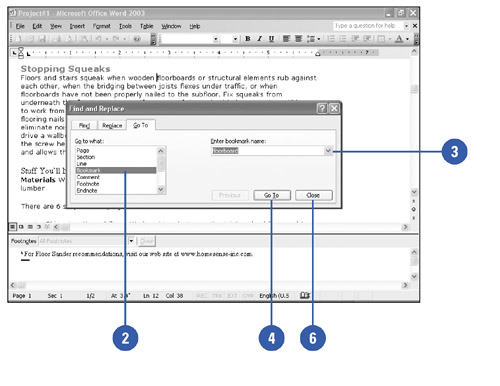Creating a Bookmark
| Instead of scrolling through a long document to find a specific word, phrase or section you can use bookmarks. Bookmarks are used to mark text so that you, or your reader, can return to it quickly. Using bookmarks as a destination lets you navigate through a long document quickly. You can also navigate documents with bookmarks by selecting a bookmark as a destination in the Go To dialog box. Create a Bookmark
Go to a Bookmark Location
|
EAN: N/A
Pages: 310