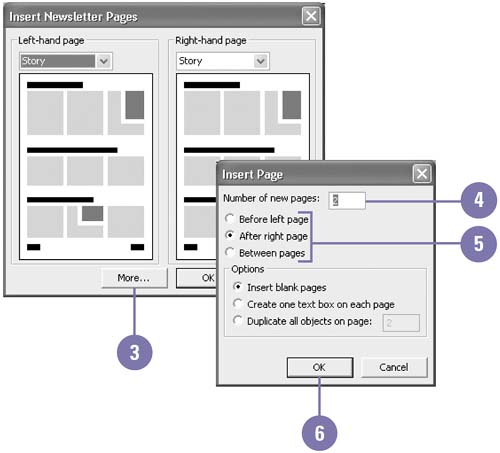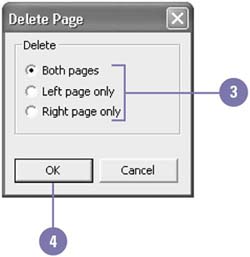Inserting and Deleting Pages
| As you layout your publication, you may find it necessary to add a page or two in order to include more information or graphics. You can do this anytime during the design process. After viewing your publication, you may need to delete a page. If so, you can only delete one page or one spread at a time. You can see information on the other pages of a publication by clicking the page thumbnail in the status bar at the bottom of the window. Each thumbnail corresponds to a page on your publication. Insert One or More Pages
Delete a Page
|
EAN: 2147483647
Pages: 418