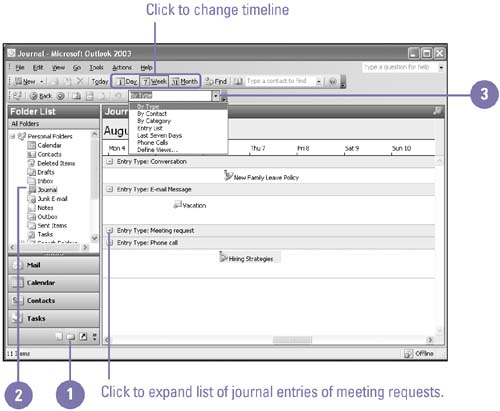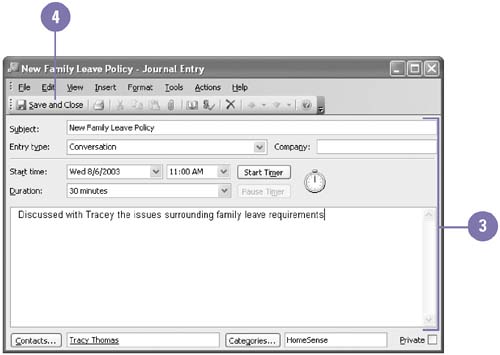Opening and Modifying Journal Entries
| Journal entries and their related items, documents, and contacts are easy to open , move, and even delete. When you modify a journal entry, its associated item, document, or contact is not affected. Likewise, when you modify an item, document, or contact, any existing related journal entries remain unchanged. If you no longer need a journal entry, you can select the entry and press Delete or click the Delete button to remove it. Open the Journal
Modify a Journal Entry
|
EAN: 2147483647
Pages: 418