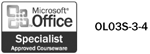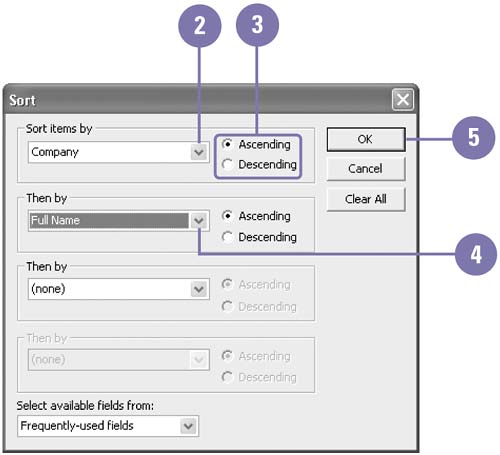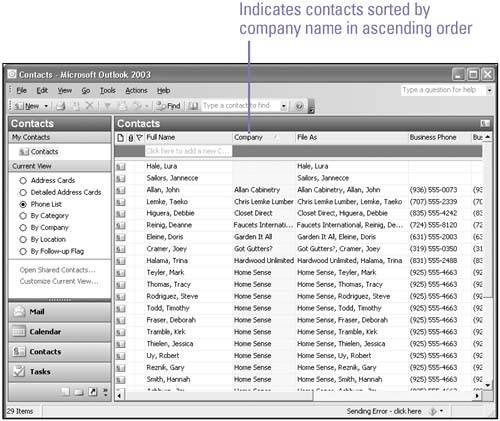Sorting Contacts
| Outlook allows you to sort contacts in any view and by any field, either in ascending order (A to Z) or descending order (Z to A). You can sort contacts by a specific field or by a column header appearing at the top of the view's table (Company, Job Title, Personal Home Page, and so on). When sorted in a view, the contacts maintain the same view, but their order has changed. It's also possible to generate multi-layered sorts within a sort by adding more fields to the sort. For example, you might want to sort contacts by their company names first and then alphabetically by their last names. The second field fine tunes the search by introducing a second criterion. Sort Contacts
|
EAN: 2147483647
Pages: 418