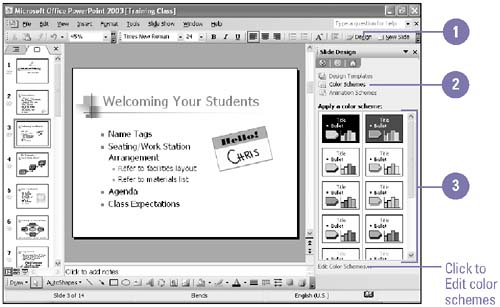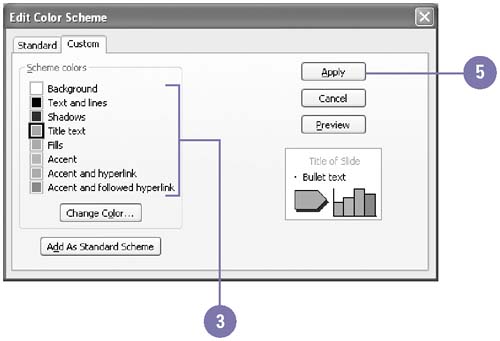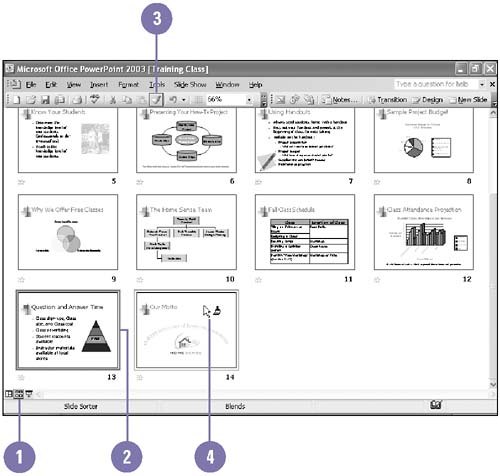Working with Color Schemes Every presentation, even a blank one, contains a set of colors called a color scheme. A color scheme is a set of eight colors designed to be used as the colors in slide presentations. The color scheme determines the colors for the background, text, lines, shadows, fills, and accents of slides. You can apply a color scheme to one slide or all slides in a presentation. You can choose from one or more standard color schemes in each template. You can also create your own color schemes and save them so you can apply them to other slides and presentations. Choose a Color Scheme -
 | Click the Slide Design button on the Formatting toolbar. | -
 | Click Color Schemes. | -
 | Click the color scheme you want. | 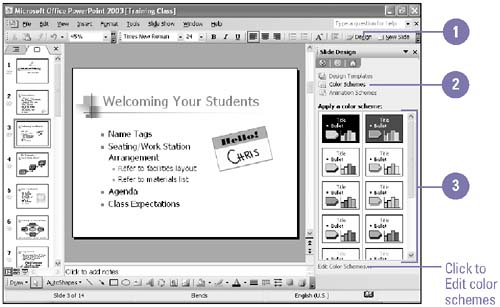 Edit or Delete a Color Scheme -
 | Click the Slide Design button on the Formatting toolbar. | -
 | Click Edit Color Schemes. | -
 | To edit a color scheme, click the Custom tab, double-click a color, click a new color, and then click OK. | -
 | To delete a color scheme, click the Standard tab, click the scheme that you want to delete, and then click Delete Scheme. | -
 | Click Apply. | 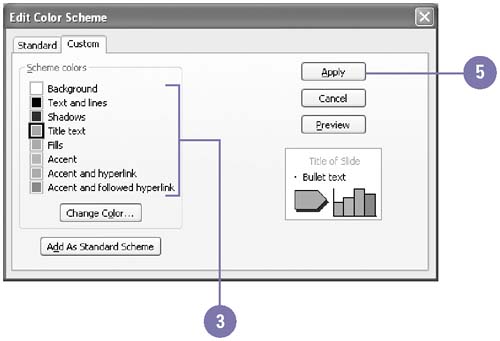 Apply the Color Scheme of One Slide to Another Slide -
 | Click the Slide Sorter View button. | -
 | Click the slide with the color scheme you want to apply. | -
 | Click the Format Painter button on the Standard toolbar to apply the color scheme to one slide, or double-click the button to apply the color scheme to multiple slides. | -
 | Click the slides to which you want to apply the color scheme. The slides can be in the current presentation or in another open presentation. | -
 | If you are applying the scheme to more than one slide, press Esc to cancel Format Painter. If you are applying the scheme to only one slide, Format Painter is canceled automatically. | 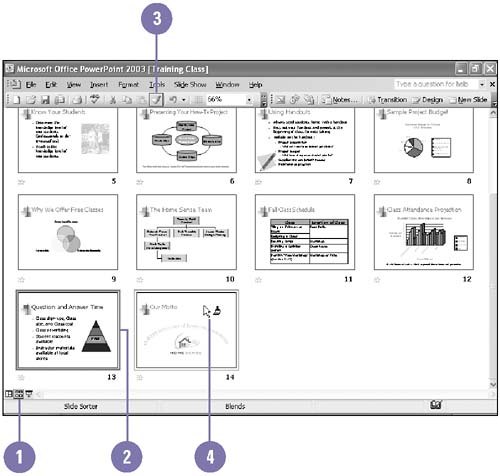 Did You Know? You can save a changed color scheme . Click the Format menu, click Slide Design, click Edit Color Schemes, and then click the Custom tab. Change the color scheme until all eight colors are as you want them, and then click Add As Standard Scheme. |  |