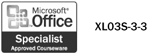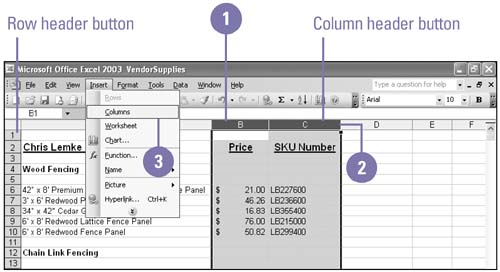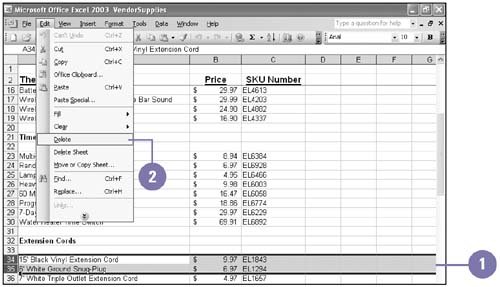Inserting and Deleting Columns or Rows
Inserting and Deleting Columns or Rows You can insert one or more blank columns and rows on a worksheet between columns or rows that are already filled. The header buttons above each column and to the left of each row indicate the letter or number of the column or row. Inserted columns are added to the left of the selected columns. Inserted rows are added above the selected rows. Excel repositions existing cells to accommodate the new columns and rows and adjusts any existing formulas so that they refer to the correct cells. The Insert menu can change depending on the selection. When you select a column, only the Columns command appears on the Insert menu. When you select a row, only the Rows command appears. Insert One or More Columns or Rows
Delete One or More Columns or Rows
|
EAN: 2147483647
Pages: 418