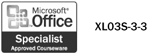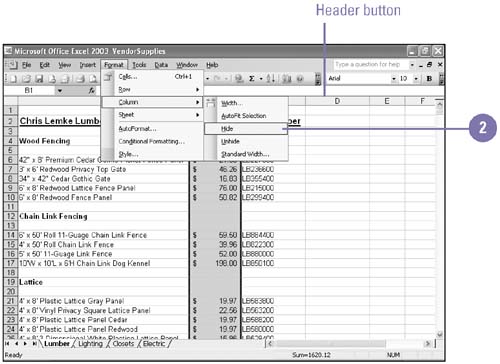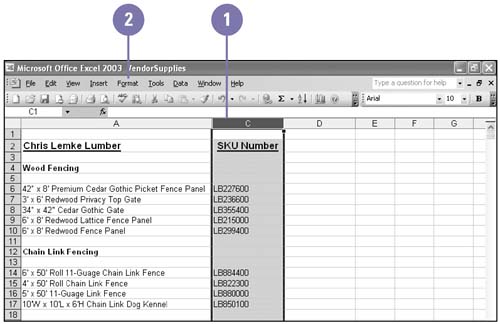Hiding and Unhiding a Column or Row
| Not all the data on a worksheet should be available to everyone. You can hide sensitive information without deleting it by hiding selected columns or rows. For example, if you want to share a worksheet with others, but it includes confidential employee salaries, you can simply hide the salary column. Hiding columns and rows does not affect calculations in a worksheet; all data in hidden columns and rows is still referenced by formulas as necessary. Hidden columns and rows do not appear in a printout either. When you need the data, you can unhide the sensitive information. Hide a Column or Row
Unhide a Column or Row
|
EAN: 2147483647
Pages: 418