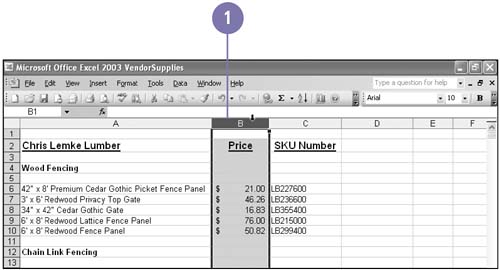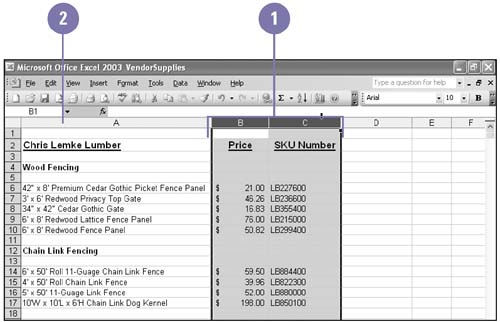Selecting a Column or Row
| You can select one or more columns or rows in a worksheet in order to apply formatting attributes, insert or delete columns or rows, or perform other group actions. The header buttons above each column and to the left of each row indicate the letter or number of the column or row. You can select multiple columns or rows even if they are non-contiguous ”that is, not next to one another in the worksheet. Select a Column or Row
Select Multiple Columns or Rows
|
EAN: 2147483647
Pages: 418
- ERP Systems Impact on Organizations
- Challenging the Unpredictable: Changeable Order Management Systems
- Enterprise Application Integration: New Solutions for a Solved Problem or a Challenging Research Field?
- The Effects of an Enterprise Resource Planning System (ERP) Implementation on Job Characteristics – A Study using the Hackman and Oldham Job Characteristics Model
- Relevance and Micro-Relevance for the Professional as Determinants of IT-Diffusion and IT-Use in Healthcare