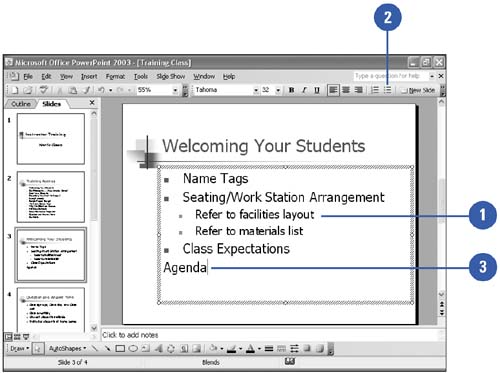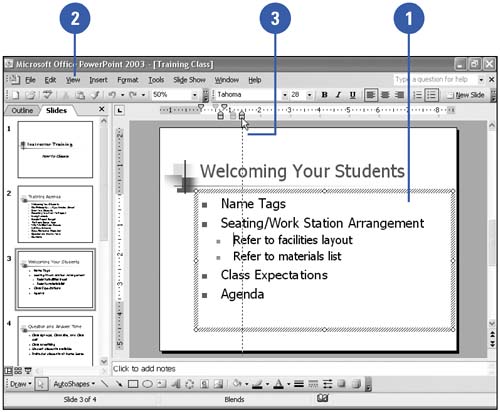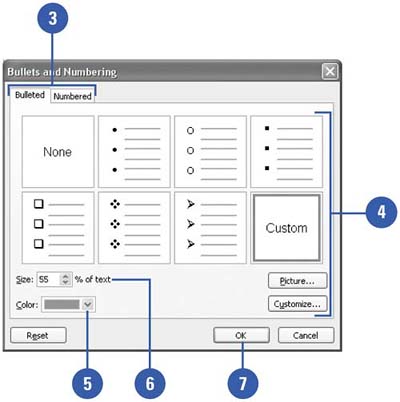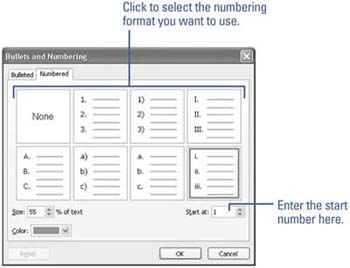Modifying a Bulleted List
| When you create a new slide, you can choose the bulleted list AutoLayout to include a bulleted list placeholder. You can customize the appearance of your bulleted list in several ways. You have control over the appearance of your bullets, their size, and their color . You can change the bullets to numbers or import pictures to use as bullets. You can also adjust the distance between a bullet and its text using the PowerPoint ruler. Add and Remove Bullets from Text
Change the Distance Between Bullets and Text
Change the Bullet or Number Character
|
EAN: 2147483647
Pages: 271