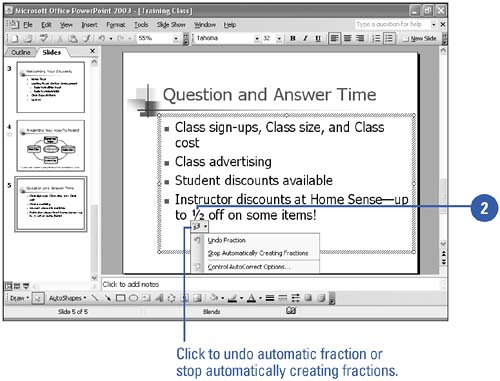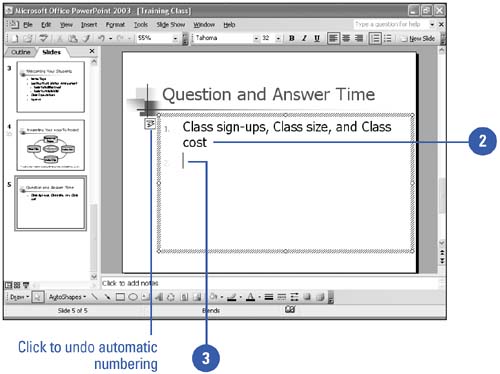AutoFormatting Text and Numbered Lists
| PowerPoint recognizes ordinals, fractions, em-dashes and en-dashes, formatted AutoCorrect entries and smart quotes followed by a number, and formats them as you type. For example, if you type 1/2, PowerPoint replaces it with fi. You can also automatically number a list. PowerPoint recognizes your intent; when you enter a number followed by a period and a space, PowerPoint will format the entry and the subsequent entries as a numbered list. If you insert a new line in the middle of the numbered list, PowerPoint automatically adjusts the numbers . AutoFormat Text as You Type
AutoNumber a List as You Type
|
EAN: 2147483647
Pages: 271
- ERP Systems Impact on Organizations
- ERP System Acquisition: A Process Model and Results From an Austrian Survey
- Enterprise Application Integration: New Solutions for a Solved Problem or a Challenging Research Field?
- Context Management of ERP Processes in Virtual Communities
- Distributed Data Warehouse for Geo-spatial Services