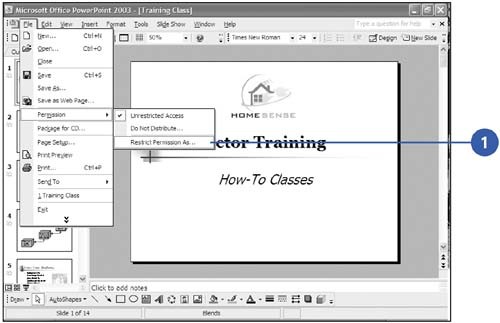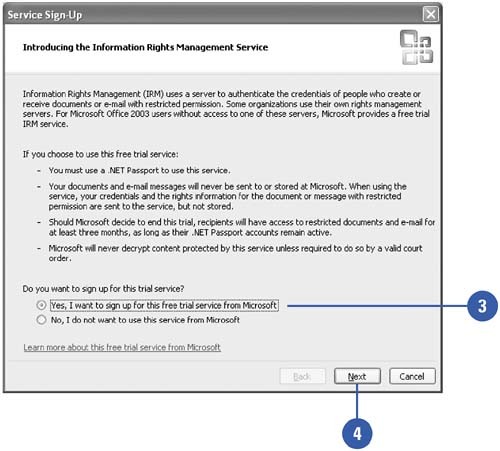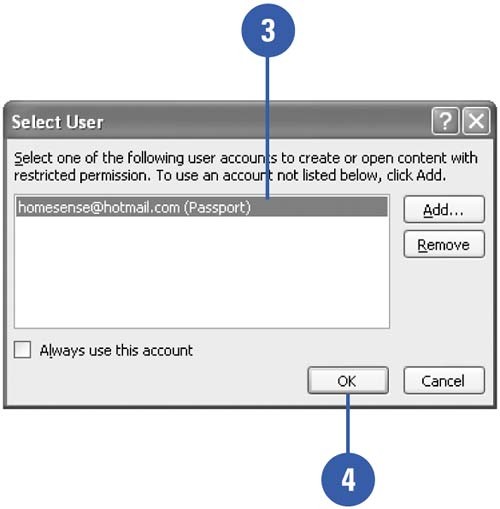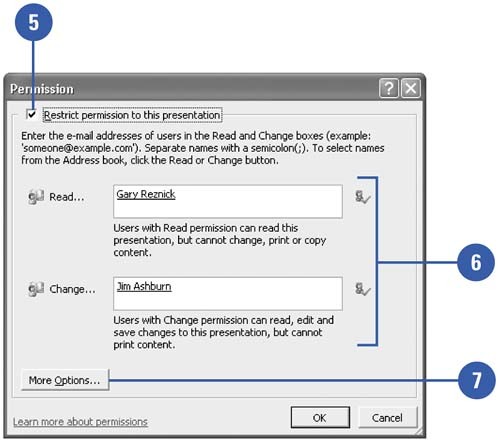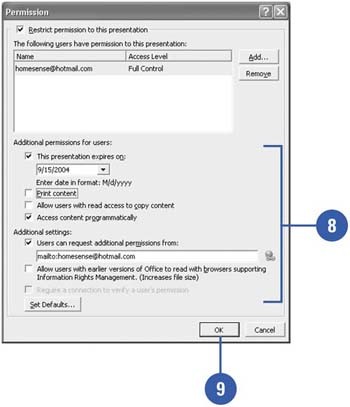Restricting Presentation Access
| You can use Information Rights Management (IRM) in Office 2003 programs to provide restricted access to Office documents. In Outlook, you can use IRM to create messages with restricted permission to help prevent presentations from being forwarded, printed, copied , or edited by unauthorized people. If you attach a presentation to an Outlook message, the presentation also contains the restriction. IRM uses a server to authenticate the credentials of people who create or receive presentations or e-mail with restricted permission. For Microsoft Office users without access to one of these servers, Microsoft provides a free trial IRM service, which requires a .NET Passport. Set Up Information Rights Management
Create a Presentation with Restricted Permission
|
EAN: 2147483647
Pages: 271