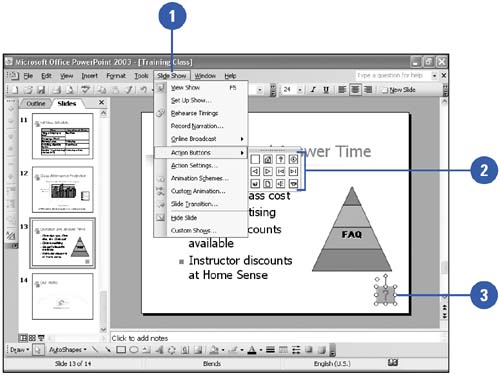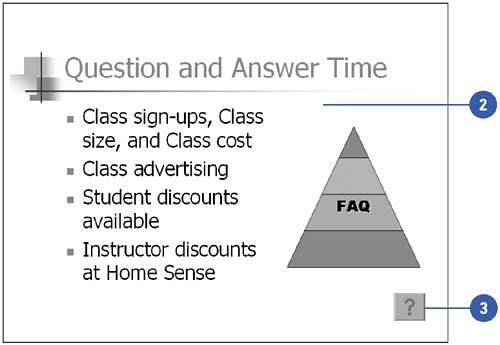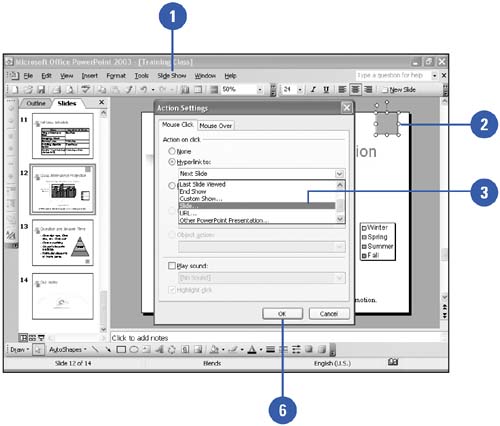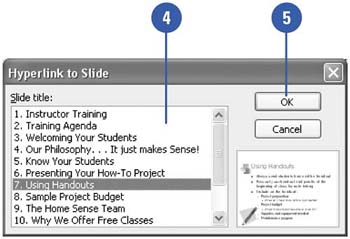Adding Action Buttons
Adding Action Buttons When you create a self-running presentation to show at a kiosk, you might want a user to be able to move easily to specific slides or to a different presentation altogether. To give an audience this capability, insert action buttons, which a user can click to jump to a different slide or presentation. Clicking an action button activates a hyperlink , a connection between two locations in the same document or in different documents. Insert an Action Button
Test an Action Button
Create an Action Button to Go to a Specific Slide
|
EAN: 2147483647
Pages: 271