Creating the Help File
You can to create the Help dialog box of the Text Editor application using the Help.java file. This dialog box displays a list box and a text area. When you select a help topic name from the list box, information covered under that topic is displayed in the text area.
Listing 6-6 shows the contents of the Help.java file:
| |
/* Imports javax.swing package classes. */ import javax.swing.JPanel; import javax.swing.JLabel; import javax.swing.JButton; import javax.swing.JList; import javax.swing.JTextArea; import javax.swing.JScrollPane; import javax.swing.JDialog; /* Imports java.awt package classes. */ import java.awt.FlowLayout; import java.awt.GridBagLayout; import java.awt.GridBagConstraints; /* Imports javax.swing.event package classes. */ import javax.swing.event.ListSelectionListener; import javax.swing.event.ListSelectionEvent; /* class Help - This class creates an Help dialog that enables the end user to read the user manual of Editor. Fields: panel - Contains the document that to be printed. title - Contains the content of Title label. label1 - Contains the content of Help Topic label. label2 - Contains the content of Topic Details label. area - Displays the detail of sleeted topic. ok - Creates an OK button. Methods: valueChanged() - This method is invoked when an end user select the item from the List box. */ public class Help extends JDialog implements ListSelectionListener { /* Declares the object of the JPanel class. */ JPanel panel; /* Declares the objects of the JLabel class. */ JLabel title; JLabel label1; JLabel label2; /* Declares the objects of the JScrollPane class. */ JScrollPane listScroll; JScrollPane areaScroll; /* Declares the object of the JList class. */ JList list; /* Declares the object of the JTextArea class. */ JTextArea area; /* Declares the object of the JButton class. */ JButton ok; GridBagLayout gbl; GridBagConstraints gbc; String str = null; /* Defines the default constructor. */ public Help() { /* Sets the title of the Help dialog. */ setTitle("Help"); /* Sets the size of the Help dialog. */ setSize(600, 300); /* Sets resizable button to false. */ setResizable(false); /* Initializes the object of the GridBagLayout class. */ gbl = new GridBagLayout(); /* Sets the Layout. */ getContentPane().setLayout(gbl); /* Creates an object of GridBagConstraints class. */ gbc = new GridBagConstraints(); /* Initializes the Help Topic label object and adds it to the 1, 1, 1, 1 positions with WEST alignment. */ gbc.gridx = 1; gbc.gridy = 1; gbc.gridwidth = 1; gbc.gridheight = 1; gbc.anchor = GridBagConstraints.WEST; label1 = new JLabel("Help Topics:"); getContentPane().add(label1, gbc); /* Initializes the Topic Details label object and adds it to the 2, 1, 1, 1 positions with WEST alignment. */ gbc.gridx = 2; gbc.gridy = 1; gbc.gridwidth = 1; gbc.gridheight = 1; gbc.anchor = GridBagConstraints.WEST; label2 = new JLabel("Topic Details:"); getContentPane().add(label2, gbc); /* Initializes the Help Topic List object and adds it to the Help Topic scroll pane object. Next, adds this scroll pane object to 1, 2, 1, 1 positions with WEST alignment. */ gbc.gridx = 1; gbc.gridy = 2; gbc.gridwidth = 1; gbc.gridheight = 1; gbc.anchor = GridBagConstraints.WEST; String[] listString = {"Change the text color", "Cut, Copy and Paste the text", "Find a word in the file", "Insert date and time in the file", "Open a file", "Print a file", "Save a file", "Change the text font", "Using file locks", "Wrap the file text"}; list = new JList(listString); /* Sets the height of the list box. */ list.setFixedCellHeight(25); list.addListSelectionListener(this); listScroll = new JScrollPane(list); getContentPane().add(listScroll, gbc); /* Initializes the text area object and adds it to the text area scroll pane object. Next, adds this scroll pane objects to 2, 2, 1, 1 positions with WEST alignment. */ gbc.gridx = 2; gbc.gridy = 2; gbc.gridwidth = 1; gbc.gridheight = 1; gbc.anchor = GridBagConstraints.WEST; area = new JTextArea(12, 60); /* Sets the editable property of the text area to false. */ area.setEditable(false); /* Sets the Line and word wrap style to TRUE */ area.setLineWrap(true); area.setWrapStyleWord(true); areaScroll = new JScrollPane(area); getContentPane().add(areaScroll, gbc); /* Initializes the OK button and adds this OK buttons to the panel. Next, sets the layout of the panel to FlowLayout. Now, adds this panel to the 1, 3, 2, 1 positions with CENTER alignment. */ gbc.gridx = 1; gbc.gridy = 3; gbc.gridwidth = 2; gbc.gridheight = 1; gbc.anchor = GridBagConstraints.CENTER; panel = new JPanel(); panel.setLayout(new FlowLayout()); ok = new JButton("OK"); panel.add(ok); getContentPane().add(panel, gbc); } /* valueChanged() - This method is called when the user selects any help topic from the list Parameters: lse - Represents an object of the ListSelectionEvent class that contains the details of the event. Return Value: NA */ public void valueChanged(ListSelectionEvent lse) { try { /* This section is executed, when end user selects the item from Help Topic list. */ if(lse.getSource() == list) { /* When end user selects "Change the text color" from the List. */ if(list.getSelectedIndex() == 0) { str = "The steps to change the font color are:\n\n" + " 1. Select Format->Color command from the menu bar.\n\n" + " 2. Scroll the Red slider, Green slider, and Blue sliders to specify the R, G, B values for the color.\n\n" + " 3. Click OK button."; } /* When end user selects "Cut, Copy, and Paste the text" from the List. */ else if(list.getSelectedIndex() == 1) { str = "The steps to cut, copy, and paste the text are:\n\n" + " 1. Select the Edit->Cut command from the menu bar to cut the selected text. \n\n" + " 2. Select the Edit->Copy command from the menu bar to copy the selected text.\n\n" + " 3. Select the Edit-Paste command from the menu bar to paste the cut or copied text to the specified location."; } /* When end user selects "Find a word in the file" from the List. */ else if(list.getSelectedIndex() == 2) { str = "The steps to find a specific character or word are:\n\n" + " 1. Select the Edit->Find command from the menu bar.\n\n" + " 2. Specify the character or word in the Type the Word to find text box.\n\n" + " 3. Click the OK button.\n\n" + " 4. Select the Edit->Find Next command from the menu bar to find the next word."; } /* When end user selects "Insert date and time in the file" from the List. */ else if(list.getSelectedIndex() == 3) { str = "The step to insert date and time in the document is:\n\n" + " 1. Select Edit->Date/Time command from the menu bar to insert the current date and time in the file."; } /* When end user selects "Open a file" from the List. */ else if(list.getSelectedIndex() == 4) { str = "The steps to open a file are:\n\n" + " 1. Select File-> Open command from the menu bar.\n\n" + " 2. Browse the File that you want to open.\n\n" + " 3. Select the appropriate file in File name text box.\n\n" + " 4. Click OK button."; } /* When end user selects "Print a file" from the List. */ else if(list.getSelectedIndex() == 5) { str = "The steps to print the document are:\n\n" + " 1. Select File-> Print command from the menu bar.\n\n" + " 2. Specify the print range.\n\n" + " 3. Specify the copies in Number of copies text box.\n\n" + " 4. Click OK button."; } /* When end user selects "Save a file" from the List. */ else if(list.getSelectedIndex() == 6) { str = "The steps to save a new document are:\n\n" + " 1. Select File-> Save As command from the menu bar.\n\n" + " 2. Browse the location where you want to save the file.\n\n" + " 3. Specify the name of the file in File name text box.\n\n" + " 4. Click OK button.\n\n" + " 5. Select File->Save command from the menu bar to save the existing file."; } /* When end user selects "Change the text font" from the List. */ else if(list.getSelectedIndex() == 7) { str = "The steps to change the font are:\n\n" + " 1. Select the Format-> Font command from the menu bar.\n\n" + " 2. Select the font from the Fonts list box.\n\n" + " 3. Select the font size from the Size list box.\n\n" + " 4. Select the font style from the Style list box."; } /* When end user selects "Using file locks" from the List. */ else if(list.getSelectedIndex() == 8) { str = "The steps to lock the files are:\n\n" + " 1. Select Lock-> Exclusive command from the menu bar to lock the file with exclusive lock.\n\n" + " 2. Select Lock->Share command from the menu bar to lock the file with share lock."; } /* When end user selects "Wrap the file text" from the List. */ else if(list.getSelectedIndex() == 9) { str = "The step to wrap a text in the window is:\n\n" + " 1. Select Format->Word Wrap command from the menu bar."; } /* Sets the text to the text area. */ area.setText(str); } } catch(Exception nfe) { } } /* getOk() method - This method is invoked when end user click the OK button of the Font dialog box. parameter - NA return value - ok */ public JButton getOk() { return ok; } } | |
Download this Listing .
In the above code, the Help() constructor creates the Help dialog box, as shown in Figure 6-6:
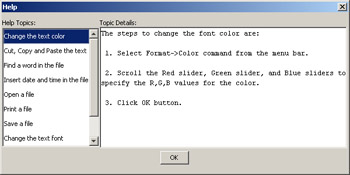
Figure 6-6: The Help Dialog Box
When an end user selects any help topic from the list box in the Help dialog box, the Help class invokes the valueChanged() method. This method acts as an event listener and displays the appropriate steps in the text area, based on the list item the end user selects.
When an end user clicks the OK button in the Help dialog box, the actionPerformed() method is invoked. This method sets the visibility of the Help dialog box to false and closes the dialog box.
EAN: N/A
Pages: 55