Creating the Color Dialog Box
Creating the Color Dialog Box
You can create the Color dialog box for the Text Editor application using the ColorClass.java file. This dialog box displays a set of labels, sliders, and buttons using which you can specify the RGB values to change the color of the text file.
Listing 6-5 shows the contents of the ColorClass.java file:
| |
/* Imports javax.swing package classes. */ import javax.swing.JPanel; import javax.swing.JButton; import javax.swing.JLabel; import javax.swing.JTextField; import javax.swing.JSlider; import javax.swing.JDialog; import javax.swing.BorderFactory; /* Imports java.awt package classes. */ import java.awt.GridLayout; import java.awt.Font; import java.awt.Color; /* Imports javax.swing.event package classes. */ import javax.swing.event.ChangeListener; import javax.swing.event.ChangeEvent; /* class ColorClass - This class creates a Color dialog box that enables the end user to change the color of the file text. Fields: panel - Contains all the components of the Color dialog. redLabel - Contains the content of Red label. greenLabel - Contains the content of Green label. blueLabel - Contains the content of Blue label. previewLabel - Contains the content of Preview label. redSlider - Enables the end user to select the red value. greenSlider - Enables the end user to select the green value. blueSlider - Enables the end user to select the blue value. labelText - Contains the content of preview text. ok - Creates an OK button. cancel - Creates a cancel button. r - Stores the Red value. g - Stores the Green value. b - Stores the Blue value. Methods: getOK() - This method returns the OK button object. getCancel() - This method returns the Cancel button object. stateChanged() - This method is invoked when an end user slide slider. color() - This method returns the color. */ public class ColorClass extends JDialog implements ChangeListener { /* Declares the object of the JPanel class. */ JPanel panel; /* Declares the objects of the JLabel class. */ JLabel redLabel; JLabel greenLabel; JLabel blueLabel; JLabel previewLabel; /* Declares the objects of the JSlider class */ JSlider redSlider; JSlider greenSlider; JSlider blueSlider; /* Declares the object of the JTextField class */ JTextField labelText; /* Declares the objects of the JButton class */ JButton ok; JButton cancel; /* Declares the integer for storing the RGB values */ int r = 0; int g = 0; int b = 0; public Editor ed; /* Defines the default constructor of the ColorClass class. */ public ColorClass() { /* Sets the title of the Font dialog. */ setTitle("Color Dialog"); /* Sets resizable button to false. */ setResizable(false); /* Initializes the object of the JPanel class. */ panel = new JPanel(); /* Sets the Layout as GridLayout.*/ panel.setLayout(new GridLayout(5,2,1,1)); /* Adds the panel to Color dialog frame */ getContentPane().add(panel); /* Initializes and adds Red label to the panel. */ redLabel = new JLabel("Red: "); panel.add(redLabel); /* Initializes and adds Red slider to the panel. */ redSlider = new JSlider(0, 255, 1); panel.add(redSlider); /* Sets Border to the Red slider. */ redSlider.setBorder(BorderFactory.createEtchedBorder()); /* Adds state change listener to Red slider. */ redSlider.addChangeListener(this); /* Initializes and adds Green label to the panel. */ greenLabel = new JLabel("Green: "); panel.add(greenLabel); /* Initializes and adds Green slider to the panel. */ greenSlider = new JSlider(0, 255, 1); panel.add(greenSlider); /* Sets Border to the Green slider. */ greenSlider.setBorder(BorderFactory.createEtchedBorder()); /* Adds state change listener to Green slider. */ greenSlider.addChangeListener(this); /* Initializes and adds Blue label to the panel. */ blueLabel = new JLabel("Blue: "); panel.add(blueLabel); /* Initializes and adds Blue slider to the panel. */ blueSlider = new JSlider(0, 255, 1); panel.add(blueSlider); /* Sets Border to the Blue slider. */ blueSlider.setBorder(BorderFactory.createEtchedBorder()); /* Adds state change listener to Blue slider. */ blueSlider.addChangeListener(this); /* Initializes and add Preview label to the panel. */ previewLabel = new JLabel("Preview: "); panel.add(previewLabel); /* Initializes and adds Preview text field to the panel. */ labelText = new JTextField(10); panel.add(labelText); /* Initializes and adds OK button to the panel. */ ok = new JButton("OK"); panel.add(ok); /* Initializes and adds Cancel button to the panel. */ cancel = new JButton("Cancel"); panel.add(cancel); } /* stateChanged() - This method is called when the user slides any slider of the Color dialog box. Parameters: ce Represents an object of the ChangeEvent class that contains the details of the event. Return Value: NA */ public void stateChanged(ChangeEvent ce) { /* This section is executed when end user slides the Red slider. */ if(ce.getSource() == redSlider) { r = redSlider.getValue(); } /* This section is executed, when end user slides the Green slider. */ else if(ce.getSource() == greenSlider) { g = greenSlider.getValue(); } /* This section is executed, when end user slides the Blue slider. */ else if(ce.getSource() == blueSlider) { b = blueSlider.getValue(); } /* Creates the object of the Color class. */ Color c = new Color(r, g, b); /* Sets the background color of the preview text field. */ labelText.setBackground(c); } /* color() - This method is set color of the file text. Parameters: NA Return Value: color */ public Color color() { Color color = new Color(redSlider.getValue(), greenSlider.getValue(), blueSlider.getValue()); return color; } /* getOk() method - This method is invoked when end user click the OK button of the Color dialog box. parameter - NA return value - ok */ public JButton getOk() { return ok; } /* getCancel() method - This method is invoked when end user click the Cancel button of the Color dialog box. parameter - NA return value - cancel */ public JButton getCancel() { return cancel; } } | |
Download this Listing .
In the above code, the ColorClass() constructor creates the Color dialog box, as shown in Figure 6-5:
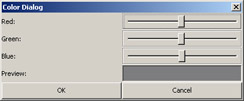
Figure 6-5: The Color Dialog Box
When the end user slides any slider in the Color dialog box, the ColorClass class invokes the stateChanged() method. This method acts as an event listener and activates the appropriate method to set the color of the preview label.
The ColorClass class defines two methods, getOk() and getCancel(), to perform the OK and Cancel operations. These methods return the object of the Button class.
When the end user clicks the OK button on the Color dialog box, the actionPerformed() method is invoked in the ActionPerform class. This method sets the visibility of the Color dialog box to false and changes the color of the text file based on the selected RGB values.
If the end user clicks the Cancel button on the Color dialog box, the actionPerformed() method is invoked in the ActionPerform class. This method sets the visibility of the Color dialog box to false and closes the Color dialog box.
EAN: N/A
Pages: 55