Checking the Installation CDs
Before you start installing Red Hat Linux from the installation CDs, you should check the integrity of those CDs to ensure that all of the packages on the CDs are whole. One bad package out of the nearly 1500 available on the Red Hat CDs can stop your installation cold.
There are two basic options for checking your CDs. One involves starting the boot process with the linux mediacheck command; the other uses a statistical check based on the binary code on the CD.
| Note | I ve gone through the Red Hat installation process without the check ”and after doing all the work required to configure Red Hat Linux, I ve seen an installation stop cold at the third CD because of a single bad package. I had no choice but to start from scratch. |
Inspecting CDs with mediacheck
To check your Red Hat Linux installation CDs, boot your computer from a boot floppy or the first installation CD. At the boot prompt shown in Figure 3.3, run the linux mediacheck command.
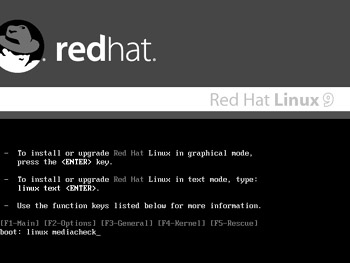
Figure 3.3: Starting with a mediacheck
| Note | In the linux mediacheck installation screens, you can switch between options with the Tab key and proceed to the next step by pressing the Enter key on your keyboard. |
Anaconda then proceeds to install a basic kernel. The first prompt that you see, shown in Figure 3.4, allows you to test the integrity of your CDs. If you select Skip, Anaconda proceeds to the installation process. Select OK; it s important to check your CDs.
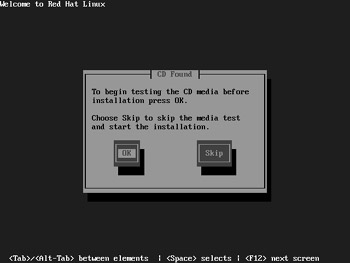
Figure 3.4: Anaconda offers you to check your CD
| Note | If you re using a CD created from a downloaded .iso file, you don t need to run the linux mediacheck command. You ll get the prompt shown in Figure 3.4 automatically. See the introduction for more information on downloading and creating Red Hat Linux installation CDs. |
This mode isn t limited to the CDs for Red Hat Linux 9. I used Red Hat Linux 9 s mediacheck feature to inspect a Red Hat Linux 8 installation CD. In the next screen (Figure 3.5), you can select whether to test the CD currently in the drive or eject it in favor of testing a different installation CD.
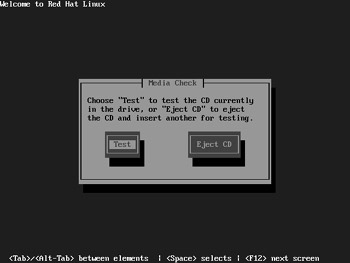
Figure 3.5: Ready to test
Insert the desired Red Hat installation CD, highlight Test, and press Enter. The test normally takes several minutes, at which point Anaconda identifies the CD and assigns it a grade of Pass or Fail. If necessary, reflect on the results and press Enter. Anaconda takes you to a slightly different screen, shown in Figure 3.6, where you can set up a different Red Hat installation CD for testing or insert the first Red Hat installation CD and then proceed with installation.
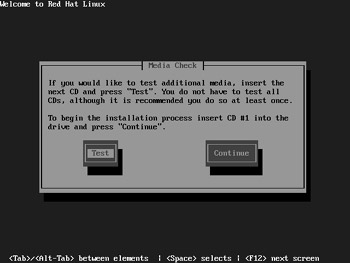
Figure 3.6: Continue testing or start the installation
Checking CDs with md5sum
You can directly check the MD5 signature associated with each Red Hat installation CD. MD5 is an algorithm for checking digital signatures. You can apply the md5sum command from within Linux to a downloaded Red Hat Linux installation CD, in .iso format. For example, if you ve downloaded the first installation CD as a file named disc1 .iso , run the following command:
# md5sum disc1 .iso abb3dd2cd1cd1b92b5e85b0d556b8e12 disc1.iso
The 32-digit alphanumeric number that you get should match the number of the specified CD in the MD5SUMS-ftp.i386 file. It is available from the same FTP directory as the large .iso files of the Red Hat Linux installation CDs. See the introduction for additional information.
EAN: 2147483647
Pages: 220