Creating A Text Presentation From A Template And An Outline
Now that Jane has her computer set up, it is time to take the outline she created and turn it into a presentation. The first step is to select a template for the presentation. Once that is done, we apply the template to the real presentation and verify it looks great.
What Is A Template?
A PowerPoint template is a PowerPoint file with the extension "pot." The template contains master slides and other elements to create and apply changes to the presentation quickly and consistently. It determines the look and feel of the presentation. PowerPoint comes with a fairly large selection of pre-created templates. In addition, many other template sources can be found in the resources area of Appendix A.
Basic template files consist of a slide master, a special type of PowerPoint slide containing no content, only formatting. Templates define the format of the text, the background of the slide, the format of the bullets and other features of a slide. All content slides in the presentation inherit the formatting defined by the master slide.
Most template files also have a title master slide defined. This master slide contains formatting applied automatically to any title slide. When a title slide is added, it takes all of its formatting from the current title slide master.
| |
In PowerPoint 2000 and earlier, only one master slide and one title slide are allowed in a presentation. In PowerPoint 2002 and later, multiple master and title slides are allowed.
Multiple masters can be very useful for presentations where some of the content needs to be visibly set apart from the main presentation.
| |
Template files may also include a handout master and a notes page master. The final part of a template is the color scheme. Color schemes are easy ways to change the basic colors used in the presentation. Color schemes are discussed in Chapter 5.
Which Templates Come With PowerPoint?
The templates installed with PowerPoint depend on the version as well as the type of installation performed (complete, custom or typical). For PowerPoint 2002, over 40 templates are installed with a complete install. Each installed template contains a background, text formatting and a series of predefined color schemes.
To see the templates installed on a specific computer, perform the following steps:
In PowerPoint 2000 And Earlier, Do One Of The Following:
-
Right click on a slide and select Apply Design Template from the menu.
-
From the main menu, select Format ’ Apply Design Template.
The Apply Design Template window lists each template available with a template preview shown in the right-hand pane.
In PowerPoint 2002 And Later, Do One Of The Following:
-
Right click on a slide and select Slide Design from the menu. A taskbar containing thumbnail pictures of each of the templates installed on the machine appears on the right side of the screen.
-
Select Format ’ Slide Design. A taskbar containing thumbnail pictures of each of the templates installed on the machine appears on the right side of the screen.
-
Select File ’ New. The New Presentation taskbar appears on the right of the screen. Click on General Templates, the Templates window opens.
| |
With the release of Office 2003, Microsoft developed three template packages available from their website. These three downloads contain the complete set of Microsoft templates available from PowerPoint 4.0 and upward. The templates in each pack are in alphabetical order however, the packs were not created in alphabetical order. The first pack contains templates with names starting with letters between A and E; the second pack, Q to Z; the third pack, F to P.
| |
Select And Apply A Template
Now that we know templates are available on the machine, it is time to play around a little and check out which templates you like. I have created a short presentation I use to check out templates when I get them. I adapted this presentation for use in this chapter. I recommend that, rather than playing with the actual outline, create your own temporary presentation and use it for these next few steps.
PowerPoint's default template formats your text in a standard font, with black lettering on a white background. This template is called Blank Presentation.pot in PowerPoint 2000 and earlier versions; Blank.pot in PowerPoint 2002 and later.
Opening my test outline with the default template gives a slide that looks like this:
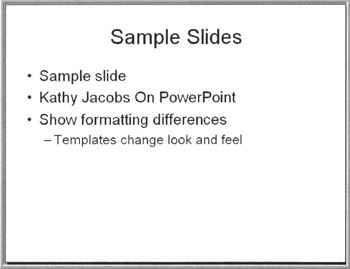
Figure 3-8: Default Template
The entire look and feel of the presentation changes when a template is applied. Templates are usually designed to help emphasize a message or to unify a presentation's look and feel.
Application of different templates can make the same content convey different messages. Template changes can make content more formal or less formal, change where the emphasis goes or change the background so the presentation can be viewed in different environments and lighting situations.
Look at Figure 3-9, 16, 17, 18. Each picture shows the text used in my sample slide with a different template applied. Think about the audience to which the template is aimed. Think about how the template changes the message of the text.
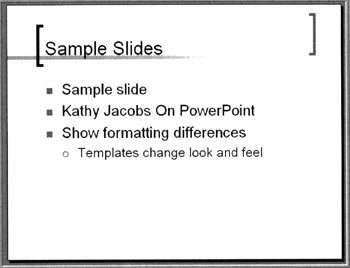
Figure 3-9: PowerPoint Sample Slide (Axis Template)
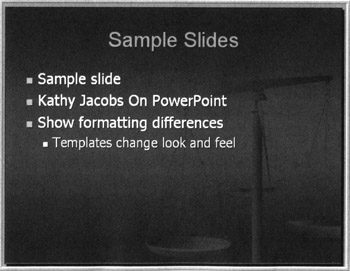
Figure 3-10: PowerPoint Sample Slide (Balance Template)
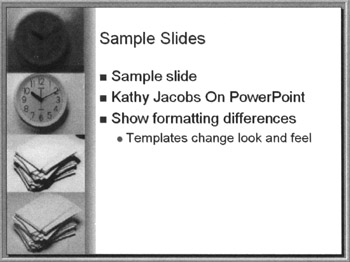
Figure 3-11: PowerPoint Samples Slide (Proposal Template)
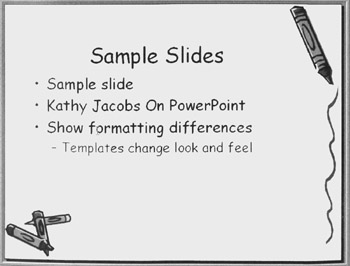
Figure 3-12: PowerPoint Sample Slide (Crayons Template)
Now, take a few minutes and play around with your test presentation. Look at how the templates change the text when applied to the presentation.
Verify And Save Your Presentation
When you have found a template that matches the message emphasis and audience for the presentation, open the outline and apply the template to it, just as you did on the test outline. Whenever applying a template to an outline or existing presentation, page through the slides to make sure everything still fits within the slides. You may find the font changes and the layout changes have made the text too long, pushing it below the bottom edge of the slides. You need to decide whether to shorten the text or split the slide.
Save the presentation to the hard drive under a new name . The text outline has now been converted to a basic PowerPoint presentation. It is now ready to be enhanced into a full-fledged, full-featured PowerPoint presentation.
Jane chose a template called "Maple." It is a simple template with maple leaves on the background and clean fonts. She felt this background would fit well with the yard work project.