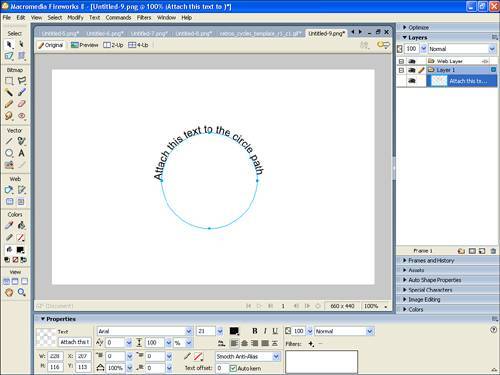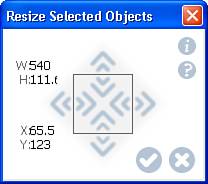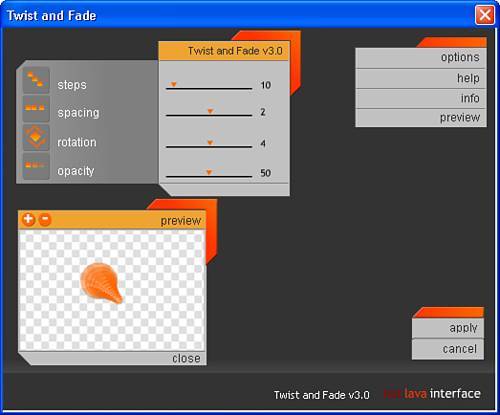Menu Bar
| The menu bar (see Figure 3.44) is chock full of commands that enable you to do everything from opening a file to applying sophisticated effects to your images. Because an encyclopedia could be written on just this topic alone, the following sections simply summarize the important commands in each menu. Figure 3.44. The menu bar is home to dozens of robust commands. File MenuThe File menu in Fireworks is similar to that of just about every other program. As the name suggests, commands in this menu affect whole files or documents. Some special File menu commands include the following:
Edit MenuThe Edit menu contains a few specialized commands for inserting Fireworks objects. Some unique Fireworks commands include the following:
View MenuThe View menu is home to commands that control how you look at your workspace. In addition to the typical magnification, ruler, and guides commands is the Windows/Macintosh Gamma command. Computers that run Windows and Macintosh operating systems use different gamma settings, which typically results in Windows screens being darker than their Mac counterparts. Big whoop, you say. Well, what can happen is that the graphic that looks fine on your Windows monitor appears slightly washed out on the Macintosh monitor. Likewise, the graphic that works on a Macintosh monitor is darker on the Windows screen. Use the Windows/Macintosh Gamma command to toggle between the two gamma settings and see whether there is a difference on your graphics. Select MenuThe Select menu is split into five categories:
Modify MenuThe Modify menu is the most frequently used menu in Fireworks. This menu contains commands that enable you to alter canvas and object attributes, stacking order, and grouping. Other commands of interest include the following:
Text MenuThe Text menu provides common commands for modifying font, style, paragraph settings, alignment, and even spelling. Some unique commands include
Commands MenuThe Commands menu is where you can really see the flexibility of Fireworks. Within the Commands menu are several ready-made commands, or macros, that you can use to make your life simpler. You can also create your own commands if you have the programming know-how. Some interesting commands included in Fireworks are
Filters MenuThe Filters menu contains all the bitmap filters. Included are filters that handle color adjustment, blurring, levels, curves, the sharpness of a mask, the amount of noise applied to an image, and so on. After it is applied to an image, a filter effect cannot be removed unless you use the Undo command (Edit, Undo Filter Image). Window MenuThe Window menu provides a list of all the panels and toolbars available in Fireworks. Think of it as your interface repositoryjust click on any of the selections in this menu and the appropriate panel or pop-up is displayed. Help MenuLearn to appreciate the guidance and wisdom found within the Help menu. Here you can find the entire Fireworks 8 manual in HTML format. You can search for answers to those aching questions about how to draw those pesky Bezier curves with the Pen tool. You can also access online support from the Fireworks Help Center, as well as exchange ideas on the Macromedia Online Forums. Visiting the forums becomes a daily part of your life if you're interested in expanding your Fireworks capabilities. |
EAN: 2147483647
Pages: 337