A New Dreamweaver User Interface With the release of Dreamweaver MX, Macromedia introduced Web developers to a new way of laying out their design projects. In addition to various ways of viewing projects (for example, code view, design view, and split view), Macromedia added the capability to easily dock or undock panels, hide tools to maximize workspace, and provided access to tools such as code snippets and Cascading Style Sheets. The development of the Dreamweaver design environment certainly did not stop with MX, however. With the introduction of Dreamweaver MX 2004, Macromedia has gone above and beyond in their efforts to create an environment that allows maximum access to development tools while enabling developers to easily create a customized environment with plenty of room to see the content of their pages. In this chapter, we'll take a look at some of the new features that have been added to Dreamweaver MX 2004 and explain why they enhance the development process. New Quickstart Menu When you start Dreamweaver for the first time, you'll probably notice the new quickstart menu (see Figure 4.1), which provides easy access to a variety of project and document types, as well as access to any sites that might have been imported from previous versions of Dreamweaver that were installed on your workstation. Figure 4.1. The new quickstart menu allows you to open recently viewed pages, create new pages, or build a new project from available samples. 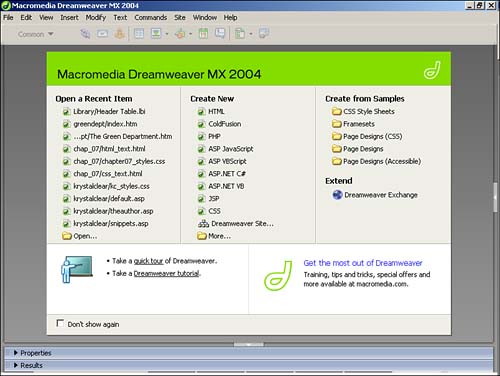
In addition, from the quickstart menu you can take a tour of the new features available or access the Dreamweaver Exchange, where you can download a wide variety of extensions to Dreamweaver's capabilities. If you would rather Dreamweaver start with a blank page, rather than the quickstart menu, you can check the box in the lower-left corner that says Don't Show Again. NOTE If you turn off the quickstart menu, but later want to reactivate it, you can do so from the Preferences dialog box by choosing Edit, Preferences from the file menu. In the Preferences dialog box, check the box next to Show Start Page.
Streamlined Workspace The enhancements to the Dreamweaver environment don't stop with a simple quickstart menu. Those users familiar with previous versions of Dreamweaver will notice a distinct difference upon first glance in the fact that Dreamweaver MX 2004 uses a new color scheme, complete with gradient toolbar and panel headers and buttons (see Figure 4.2) that are much easier to read and identify than previous versions. Figure 4.2. Dreamweaver's new look and feel are more than just aesthetic changes. The changes help developers work smarter and faster. 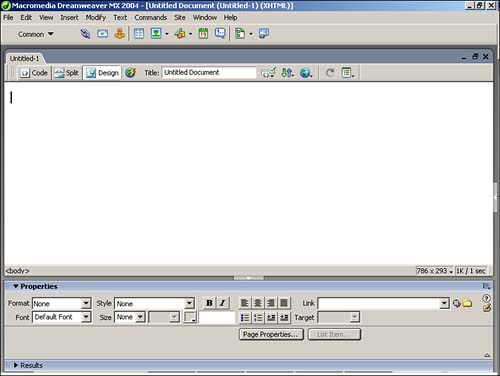
For instance, the buttons that allow you to switch between Code, Split, and Design view are now clearly marked , as opposed to the previous versions, which required that you hover over the button and read the tool tip to identify the function of the button. In developing the new user interface, it is readily apparent that Macromedia had one goal in mind: provide complete access to every tool included within Dreamweaver, but allow users to customize the desktop to maximize their workspace. Toward that goal, the panels in Dreamweaver have been reorganized into logical groups that complement each other better than previous versions and also complement nearly every aspect of the development environment. These panels can be displayed (see Figure 4.3), hidden (see Figure 4.4), resized, and reorganized at the developer's whim to maximize workspace or increase accessibility of commonly-used tools. Figure 4.3. Developers can choose to view all or some of the panels, toolbars , and inspectors available in the user interface, or 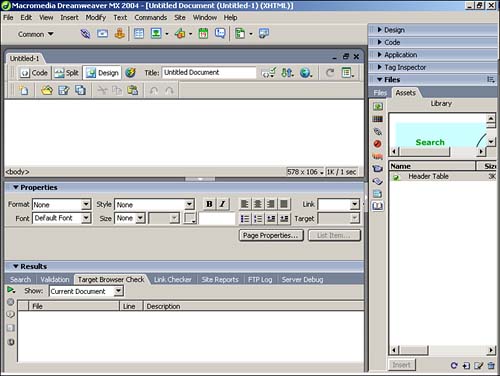
Figure 4.4. the workspace can be maximized for development. 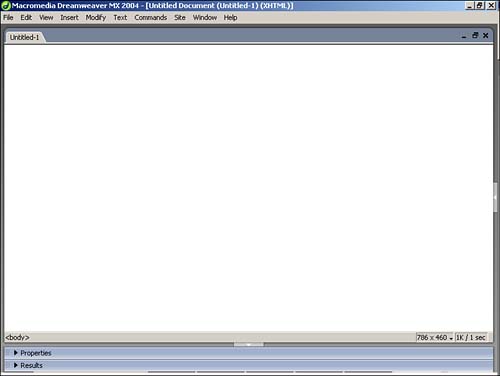
No matter how you choose to organize your workspace, the possibilities for designing an environment that maximizes your efficiency are nearly limitless, and your environment can be changed from project to project. Reorganized Panels As was briefly mentioned earlier, Macromedia has reorganized several of the panels in a manner that is more logical. For instance, the Site panel has been replaced by the Files panel, which serves basically the same purpose, but is a more suitable name because developers use this panel most frequently to manage their files, rather than their sites. The functions of each panel and the individual changes are covered later in Chapter 5, "Dreamweaver Environment and Tools." TIP Remember that just because Macromedia groups panels in a certain way doesn't mean that it will necessarily fit your needs. To recognize this, Dreamweaver includes the capability to rename categories and regroup the various panels in ways that better suit you.
|