| It's a fact of life that no two designers are alike. How you like to organize your workspace will be different from how I organize mine. The copy of Fireworks MX 2004 you installed on your desktop has pre-set preferences that the folks at Macromedia thought you'd enjoy. You may like what they've done, and you may be yearning to go in and tailor the program to fit your style. Most people don't bother messing with customizing their preferences unless they use the program on a daily basis. If you do have a hankering to make some changes, read on. For the most part, the preference settings are self-explanatory. I'll review a few key preferences that you may want to consider changing. Note that you will need to restart Fireworks for the new preferences to take effect. General Tab The General tab (see Figure 25.48) contains settings that influence the basic aspects of the Fireworks environment. One setting worth changing is the number of Undo Steps. The default setting is 20. The higher the setting, the more RAM is sucked up. The lower the setting, the less RAM is used, but the more hampered you are by your mistakes. It's a balancing act and you will have to determine what's best for you. I like to set my Undo Steps to 10. Figure 25.48. The General Tab enables you to customize basic aspects of the Fireworks environment. 
Editing Tab The Editing tab settings (see Figure 25.49) affect workflow. You can change cursor styles, hide edges, display striped borders, and so on. Most of these settings are customized based on personal preferences. Checking the Pen Preview, however, is handy if you're just learning how to use the Pen Tool because the next line segment is displayed while you're drawing. Figure 25.49. The Editing Tab enables you to customize workflow settings. 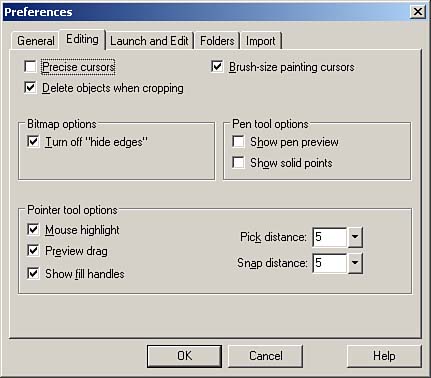
Launch and Edit Launch and Edit settings are used to control how Fireworks integrates with other Macromedia programs such as Dreamweaver. Because most Fireworks graphics comprise an editable graphic (Fireworks PNG) and an exported graphic (JPEG or GIF), the launch and edit settings enable you to select one of the following three options: -
Always Use Source PNG opens the source PNG file. When you're finished with the file, the original optimization settings are used when it's exported again. -
Never Use Source PNG to open the exported JPEG or GIF in Fireworks. -
Ask When Launching prompts you to decide what to do on a case-by-case basis. Because I believe there are few absolutes in life, I keep the default Ask When Launching setting. Folders The Folders tab enables you to designate where plug-ins, textures, and patterns are stored. After re-starting Fireworks, the program loads all plug-ins, textures, and patterns in those folders. Import The Import tab provides controls on how Photoshop objects are imported into Fireworks: -
The Layers section dictates how Photoshop layers are brought into Fireworks. They can be imported as Fireworks Objects or as Fireworks Frames. The Share Layer Between Frames option imports the Photoshop layers as Fireworks sublayers and also designates those layers as shared. -
The Text section enables you to decide whether or not you want to retain editability or appearance. If you want to preserve the font style from the Photoshop object but don't have the font, select Maintain Appearance. If you want to edit the text, select Editable. -
The Use Flat Composite Image option flattens and merges all Photoshop layers. |