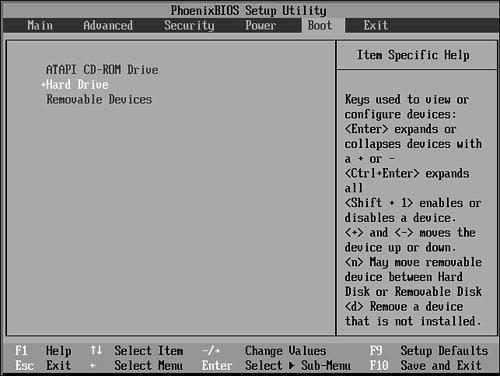Preparing for the Install Process
| The basic steps in installing Fedora are to plan, install, and configure. You have to decide how to boot to an install and how much room to devote to Linux. Then perform the install (a sample step-by-step installation is discussed in Chapter 3, "Installing Fedora") and afterward, configure your system to host new users and specific software services. Much of the initial work is done during the install process because the installer, Anaconda, walks you through partitioning, configuring the desktop, and configuration of any recognized network adapter. There are many different ways to install Fedora Core, and selecting an installation method might depend on the equipment on hand, existing bandwidth, or equipment limitations. Here are some of the most commonly used installation methods:
Note More esoteric installations might be possible. Some Linux distributions support booting to an install via an Iomega Zip drive, via the Parallel Port Internet Protocol (PLIP), and even a nullmodem cable supporting the Serial Line Internet Protocol (SLIP) or Point-to-Point Protocol (PPP). Browse to http://www.tldp.org/ and read Gilles Lamiral's PLIP Install HOWTO to see how to install Red Hat 7.0 using your PC's parallel port. After it is installed, you can then try to upgrade to Fedora. However, you need to be prepared for an uphill struggle! After booting and choosing to use either a graphical or text-based install interface, the installation procedure is nearly the same for each type of install. Chapter 3 walks you through a typical CD- or DVD-based installation. Preparing to Install from a CD-ROMInstalling Fedora can be as simple as inserting the first CD/DVD into your computer's CD drive and rebooting the computer. But if you choose this method, you should first make sure that your system's BIOS is set to boot from CD-ROM. Entering the BIOS to make this change is usually accomplished by depressing a particular key, such as Del or F2, immediately after turning on the computer. After entering the BIOS, navigate to the BIOS Boot menu, perhaps such as that shown in Figure 2.1. Figure 2.1. To boot to an install using your Fedora Core CD-ROM or DVD, set your BIOS to have your computer boot using its CD drive. |
EAN: 2147483647
Pages: 362
- The Four Keys to Lean Six Sigma
- Beyond the Basics: The Five Laws of Lean Six Sigma
- When Companies Start Using Lean Six Sigma
- Making Improvements That Last: An Illustrated Guide to DMAIC and the Lean Six Sigma Toolkit
- The Experience of Making Improvements: What Its Like to Work on Lean Six Sigma Projects