Browsing the Web at the Command Line
| To many Internet users, networking seems to be an inherently graphics-centric process, largely because the World Wide Web is the primary network medium to which they've been exposed. But even the Web wasn't always so visual; in the early days of the Web, full-featured browsers such as NCSA Mosaic had only rudimentary graphics capability, and text files on Unix systems were still the primary medium from which the World Wide Web was built. Even today, although many sites are difficult to interpret without graphics, many more remain informative and useful without displaying their graphics. When you browse the Web at the command line, the text appears and is laid out more or less as the site designers intended; the graphics are simply omitted or replaced with text to indicate what the image would otherwise have contained. Though for most users, graphics-based browsing will remain the preferred method for using the World Wide Web, access to a command-line browser can be helpful if you are working a console and need to quickly reference information on a Web site without having to switch back to a desktop, or if you decide to use Fedora Core 4 as a server and want to leave desktop components out of the system, without losing the ability to browse the Web and download files, if it becomes necessary to do so. Starting the elinks Web BrowserFedora Core 4 comes with a very nice text-mode web browser called elinks. To start elinks, simply type the word elinks at the command line. You are greeted by a welcome screen, as shown in Figure 23.1. Figure 23.1. The Welcome screen for the elinks browser included with Fedora Core 4 informs you that you can press the Esc key in elinks to access the menu.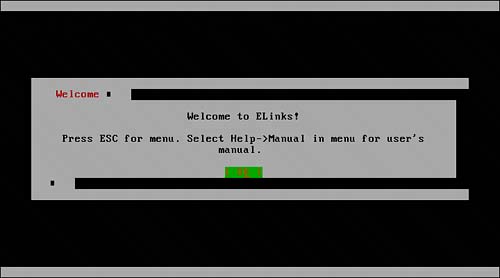 Using the elinks Web BrowserBefore doing anything else, let's load a web page using elinks because that is what you'll do most often while using it. The keystroke to go to a new URL is, not surprisingly, g. When you press the g key, a Go to URL dialog box appears. Enter the URL you want to visitand then press Enter. A visit to http://www.yahoo.com displays the page shown in Figure 23.2. The elinks browser can render most web pages satisfactorily, although rarely you will encounter a page that is rendered so poorly that it's unusable; generally, this occurs when the page in question depends heavily on clickable graphics or on Shockwave, Flash, or Java applets, none of which are supported at the console. Figure 23.2. The very popular Yahoo! front page, as rendered by elinks. The easiest way to use the features of elinks is to access them through the menu bar. To display the elinks menu bar, press the Esc key. A bar appears across the top of the screen showing the words File, View, Link, Setup, Downloads, and Help. You can navigate the menu system using the keystrokes shown in Table 23.1.
In addition to navigating elinks using the user-friendly menu system, you can use a number of other keystrokes when browsing the Web in elinks. These keystrokes and their actions are shown in Table 23.2.
Managing Bookmarks in elinksOne of the most important functions in any web browser is the bookmark function. Using it, you can store the addresses of specific pages or sites that were useful to you and return to them later without having to enter a complete URL by hand. Thanks to Table 23.2, you already know that adding a bookmark in elinks is as simple as pressing the a key. When you do so, the Add Bookmark dialog box appears, as shown in Figure 23.3, containing both the title and the URL of the page you are attempting to bookmark. Figure 23.3. After you press the a key while viewing a web page, the Add Bookmark dialog box is displayed.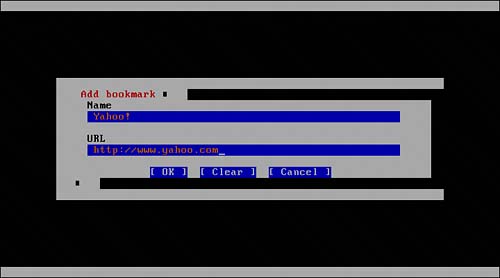 Confirm that the information (page title and URL) that you are attempting to bookmark is correct; then press Enter to save your bookmark. To view your bookmarks, use the s key. The Bookmark Manager is displayed, as shown in Figure 23.4. Use the up- and down-arrow keys to navigate the list of bookmarks and the Enter or right-arrow key to visit a bookmarked link. Figure 23.4. The Bookmark Manager in elinks helps you to manage your bookmarks.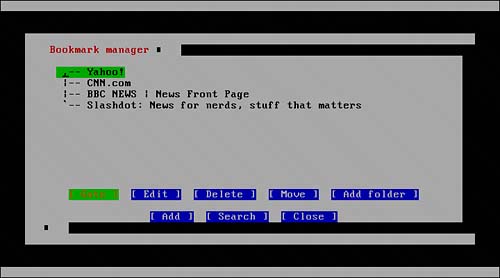 Several keystrokes will be essential to you as you navigate the Bookmark Manager. These keystrokes are elaborated in Table 23.3.
Exiting the elinks Web BrowserTo exit the elinks web browser at any time, press your Esc key until no menus and dialog boxes are displayed; then press the q key. A dialog box appears, asking you to confirm that you really want to exit elinks. Use the arrow keys to select the Yes option and then press Enter to return to the command prompt. |
EAN: 2147483647
Pages: 311