Software Functionality: Command Restrictions
|
| < Day Day Up > |
|
As mentioned earlier in this chapter, Business Objects licenses product functionality by separate modules, even though the functionality is built into one set of software files. Table 12-3 showed how assigning different user profiles provides users with access to the main software products: Designer, Supervisor, BusinessObjects, and WebIntelligence. The Supervisor can further control what software functionality users have within the core products through command restrictions. In this respect, the software modules are treated as resources, similar to universes and documents.
There are a few main reasons you may want to modify command restrictions:
-
To ensure licensing compliance
-
To make the software more user-friendly for casual users
-
To prevent users, Supervisors, and Designers from performing certain tasks
The vendor provides a complete list of command restrictions that correspond to each product module in the Supervisor’s Guide. For users with the WebIntelligence profile, the vendor provides predefined settings that correspond to license options (Explorer, Reporter), including only certain command sets for each predefined setting. However, the same predefined settings are not provided for the BusinessObjects resource, or for the full client. The vendor recommends creating separate profiles based on each company’s specific user segments. For example, many companies have at least two broad user segments: report readers and report authors. For maximum repository performance, the supervisor should create two new groups to correspond to these user segments. Second, they should create a new predefined setting for these user segments and apply the new setting to a group. Creating new predefined settings and applying them at the group level improves response time and reduces maintenance (versus modifying the default, vendor-provided settings on a user-by-user basis).
For casual users, fewer menu choices can go a long way toward making the product appear easier to use. In this respect, a Reader license allows users to read reports and refresh queries built by power users. Some companies allow all new users to be Readers without attending training; however, to be a full BusinessObjects user, companies may require full product training. In the following example, you will modify the BusinessObjects resource to add a new predefined setting called Reader.
| Note | Supervisor allows you to restrict commands within existing predefined settings (Default, Novice, Standard). However, command restrictions apply to all user instances and are not universe- or group-specific. Therefore, I recommend creating a new profile when you wish to restrict commands. |
-
From the pull-down menu shown next, select Tools | Manage Predefined Settings. Under Select a resource, ensure that BusinessObjects is selected.
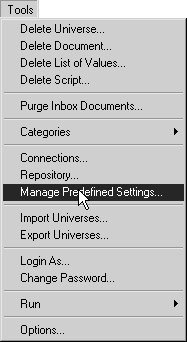
-
Click New.
-
Enter the name Reader.
-
Supervisor enables you to view command sets according to menu commands or families of functionality. Command set families are predefined by the vendor and based upon sets of functionality within the software. For example, Analysis includes Drill mode, Slice and Dice mode, and Business Miner. Command set families work for both BusinessObjects 4.x users and 5.x users. Menus do not. Menus also do not cancel functionality that can be activated by selecting a button on the toolbar. Therefore, you will use command sets to create the Reader profile. If command sets do not appear by default, click Options. Select Command Set and click OK to return to the Predefined Settings screen.
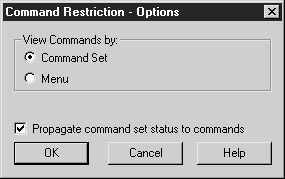
-
Within the Analysis command set family, select Work with BusinessMiner. In the Status drop-down box, select Hidden so that Reader users will never see this menu option. A red traffic light will appear next to Work with BusinessMiner, as shown next.
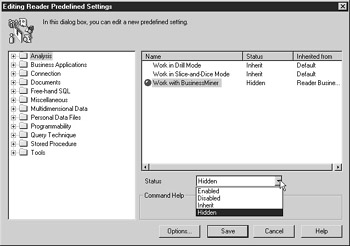
Supervisor enables you to set four different statuses. Similar to security access levels, they have a range of priorities, with 1 or Hidden being the most restrictive. When command sets are inherited through different groups and user permissions, the most restrictive applies. For example, if the statuses for Analysis commands are set to Enabled in one group and Hidden in another group and a user is a member of both groups, the functionality for that user will be Hidden, as this Status has a higher priority.
Priority
Traffic Light
Status
Explanation
1
Red
Hidden
The functionality is not available to the user and does not appear on either the toolbar or the pull-down menus.
2
Yellow
Disabled
The functionality is not available to the user but does appear (but is grayed out) on the toolbar and menus.
3
Green
Enabled
The functionality is explicitly available.
4
None
Inherit
The functionality is available and inherited through a profile.
-
Follow the same process to set all the command sets in the following table to Hidden:
Command Set Family
Set the Following Functionality to Hidden
Analysis
Work With BusinessMiner
Documents
Change File Locations
Conditional Formatting
Copy To Clipboard
Create Documents
Create Templates
Data Provider Manipulation
Delete Corporate Documents Sent By Other Users
Document Interactions
Edit Euro Converter Rates
Euro ConverterUse TemplatesPersonal Data Files
Edit Personal Data Files
Use Personal Data FilesProgrammability
Set all functionality to hidden
Query Techniques
Edit Lists of Values
Edit Query
Edit Query SQL
Use Queries
Use User Objects
View Query SQL -
Click Save to save all the changes to the newly created profile.
-
The Reader profile can now be assigned to a particular user or group of users. Select the individual user or group. From the Managed Predefined Settings dialog box, click Apply to Users.
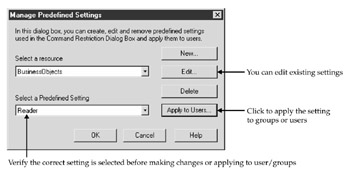
-
Select the desired user(s) from the list. Use CTRL-click to select more than one user. Click OK two times to save your settings and close the dialog boxes.
Figure 12-8 compares two versions of the Data pull-down menus. In the menu on the bottom, there are no command restrictions and all menu options appear. The pull-down menu on the top is missing certain options.
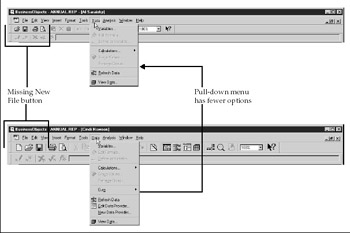
Figure 12-8: The top pull-down menu and toolbar uses the Reader Predefined setting and has fewer options than the bottom pull-down menu and toolbar, which uses the Default Predefined Setting.
| Tip | If you are using a BusinessObjects login name as well as a data source user ID and password (Table 6-2, alternative 4), disable users’ ability to change passwords in BusinessObjects to prevent their login passwords from getting out of synch with their data-source passwords. Edit the BusinessObjects and WebIntelligence Resources, Default Predefined Settings and set Tools, Change Password to Hidden. |
|
| < Day Day Up > |
|
EAN: 2147483647
Pages: 206