Refreshing Queries with Broadcast Agent
|
| < Day Day Up > |
|
For slow-running queries and queries that you wish to refresh on a regular basis, you can refresh or schedule them through Broadcast Agent (BCA). BCA is a document scheduler that allows you to publish the finished results in a number of ways. When you schedule a document via BCA, there are a number of scheduling, output, and distribution choices. In working with BCA, you may want to display the Document Exchange toolbar. Select View | Toolbars, then choose Document Exchange to display the following toolbar:

Quick Steps to Using BCA
If you want to submit a slow-running query to BCA for immediate processing, follow these quick steps:
-
Select File | Send To | Broadcast Agent or click the Send To Broadcast Agent botton on the toolbar.
-
From the dialog box, select the Actions tab. Under Available Actions, select Refresh, and Click Add>>.
-
Select the Distribution tab and click Add My Name To The List.
-
Click OK to submit the document for scheduling and close the BCA dialog box. If your document contains any prompts, you will be prompted to fill in the conditions once you have specified the BCA options.
Whenever you first log into BusinessObjects, you will receive a message if you have received any new documents from BCA. You then select File | Retrieve From or click the Retrieve From Broadcast Agent button via the toolbar. Alternatively, you can monitor the progress of your report through the BCA Console. The next sections explain the different tabs from the Send Document To Broadcast Agent dialog box.
The BCA General Tab
A company may have multiple Broadcast Agent servers. From the General tab of the Send Document To Broadcast Agent dialog box, you specify the Server. The Priority allows you to select a Priority of Normal, High, or Low. The default is Normal. When the server is trying to process two queries at the same instant, one with a High Priority setting will be processed first. In the Description box, you can enter information about how often the query is scheduled and to whom it is distributed.
The BCA Actions Tab
The Actions tab shown in Figure 20-3 enables you to choose how the query is refreshed and if it should be saved in additional formats. You may schedule a query for yourself or to be distributed to other users. When you schedule a query for other users, you can elect to have the query executed with each user’s profile. If the BusinessObjects supervisor has restricted the objects and rows of data different users can access (refer to Chapter 12, “Data Restrictions”), then Broadcast Agent executes multiple queries for each different user profile. Use this option with caution. If you are scheduling a report for 100 users, the query will be executed 100 times, even if the users all have the same profile. This can put an unnecessary load on the source RDBMS. The benefit of this, though, is that, when you use Supervisor’s row restrictions, each user will see only the data that is relevant to that user. The downside is when the supervisor is not using data restrictions through BusinessObjects and 100 queries are executed unnecessarily.
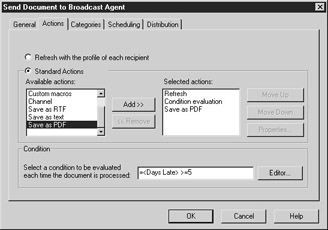
Figure 20-3: Broadcast Agent actions
| Note | The vendor refers to this functionality as report bursting, although other BI vendors refer to bursting as one query execution that is then parsed into 100 smaller documents. Business Objects provides another product that works with BCA to provide true bursting, Broadcast Agent Publisher. Broadcast Agent Publisher refreshes the query once, then filters the data according to separate profiles and distributes the filtered reports via HTML pages in InfoView or e-mail. |
When you choose Refresh with the profile of each recipient, Standard Actions is grayed out. If you are not using report bursting, then under Standard Actions, choose Refresh and click Add>>. The Refresh action appears under Selected actions, as shown in Figure 20-3. Otherwise, you can also choose to execute custom macros or VBA scripts; publish to a channel; or save the document as RTF, text, or PDF.
The Condition box allows you to refresh the query only when certain conditions are met. For example, you may set a condition to refresh a Late Orders document when Orders are more than five days late. You may have a Budget Alert report when expenses exceed more than 10 percent of actual versus budget variance. After setting the condition, you still must schedule the report to tell Broadcast Agent how often to evaluate whether the condition is met. You can manually enter a condition, or you can select Editor to launch the Formula Editor.
The BCA Categories Tab
When you schedule a document, you can automatically assign it to categories. As described in Chapter 16, categories provide meaningful groupings to documents and enable you to view standard reports by category.
The BCA Scheduling Tab
From the Scheduling tab, you determine if the document will be refreshed one time or on a periodic basis, as shown in Figure 20-4. In this figure, the document is scheduled to refresh on a weekly basis, each Monday morning at 4:00 A.M. Scheduling the document to run early in the morning means that the document is refreshed after weekly data warehouse updates and at a time of day when the server is not so busy. The Start date on the Scheduling tab refers to when the Broadcast Agent will start monitoring this refresh. By default, this date is the date you first scheduled a document. You only need to ensure that the Start date is earlier than the scheduled date and time. The expiration date, by default, is one year from the date you submitted the request to BCA. So in this example, the document will be refreshed every week at 4:00 A.M. up until January 10, 2004. After that, the document will no longer automatically refresh.
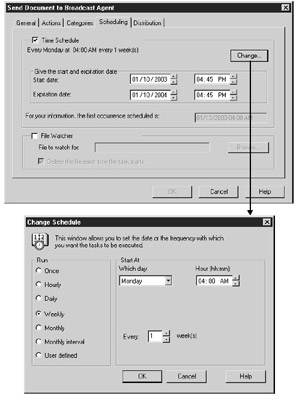
Figure 20-4: BCA scheduling options
When you first send a document to BCA, it schedules the document to refresh only once as soon as possible. To change the frequency and time to refresh the query, click Change. This launches the Change Schedule dialog box, as shown at the bottom of Figure 20-4. If you are running the query only once, use the up and down buttons to set the start date and hour, or enter the date and hour in the corresponding box. When you select a different run option, the options in the Start At section change appropriately. When you choose to refresh a document hourly, you then specify how many minutes after each hour. When you refresh a document on a daily basis, you can then choose which days of the week and what time of day.
File Watcher allows you to tell the query to refresh only when a particular file appears. This is ideal for documents that are dependent upon other updates. In a data warehouse environment, this may be a file to indicate that the data warehouse update routines are complete. If you schedule the document to refresh on Monday at 4:00 A.M., for example, but the file appears only at 6:00 A.M., BCA will continue checking for the presence of the file and will refresh the document at 6:00 A.M. The process that launches the query refresh (BOManager) must have read access to the specified server and directory. If you also want BCA to delete the file once the document refresh starts, then BCA must also have write access to the file. Once you check the File Watcher option, specify a file to watch for in the text box:
\\report_server\updates\weeklyload.txt
The BCA Distribution Tab
From the Distribution tab shown in Figure 20-5, you can specify how you should receive the report and if you want to distribute it to other groups and users. If you are scheduling the report just for yourself, click Add My Name To The List. Your name will appear in the To: column, and you can later retrieve the report from the repository (refer to Chapter 16, “Scheduled Documents”). If you wish to send the refreshed document to other users, click To and select the desired groups or individuals.
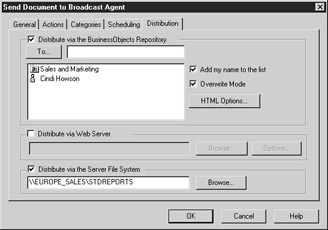
Figure 20-5: BCA distribution options
Sending the document to multiple users and groups does not cause the query to execute multiple times. Only one copy of the document is stored in the BusinessObjects repository, document domain. However, if you also select the option Refresh with the profile of each recipient from the Actions tab, the query will be executed for as many users as are listed in the To box.
By default, Overwrite Mode is enabled. When you refresh a document on a periodic basis, the latest version of the document overwrites older versions in the repository. You can disable Overwrite Mode to have a new document created for each refresh. I recommend against this, as you will unnecessarily, and very quickly, increase the size of the document domain.
You can also choose to have the refreshed document sent to a web server or a work group file server. Click Browse to select the server name and path. For the web server, select Options to choose different HTML output options described in Chapter 16, “Save As HTML.” In Figure 20-5, the document will be distributed both to users via the repository and to a work group directory for users that do not have fast access to the repository.
Monitoring Status Through the Console
The Console allows you to view both scheduled documents and refreshed documents (see Figure 20-6). To access the console, select Tools | Console. Under Document Name, you can select an individual document and click Properties to see the selected Actions, Categories, and Distribution. From here, you also can delete a scheduled document. To view completed documents, click the View Processed Tasks radio button. If a document did not complete because it exceeded its time limit or there was some other error, the status column will display “Failed.”
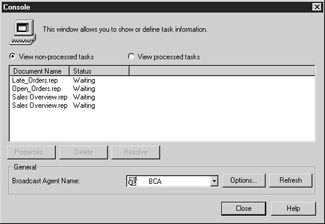
Figure 20-6: Use the Console to view the status of a scheduled document.
|
| < Day Day Up > |
|
EAN: 2147483647
Pages: 206
- ERP System Acquisition: A Process Model and Results From an Austrian Survey
- The Second Wave ERP Market: An Australian Viewpoint
- Enterprise Application Integration: New Solutions for a Solved Problem or a Challenging Research Field?
- Relevance and Micro-Relevance for the Professional as Determinants of IT-Diffusion and IT-Use in Healthcare
- Development of Interactive Web Sites to Enhance Police/Community Relations