Handling Prompts and Lists of Values
|
| < Day Day Up > |
|
When you refresh a query, you may be asked to select additional information to ensure the correct data is returned to you. You can enter the values yourself, or in many cases, you can choose from a list of values. Choosing from a list of values ensures you have entered the possible values correctly (either uppercase or lowercase, with leading zeros or not) and therefore ensures you retrieve the desired results. Often, if you receive an error message “No data to fetch,” it is because you have entered invalid values in a query condition.
A list of values is a pick-list generated from a query your PC sends to the data source (for more information on how these are built into the universe, refer to Chapter 9). The query file is stored as object.lov in \Business Objects 5.0\UserDocs\domain\universe, where object is the name of the query file related to the object, domain is the name of the universe domain, and universe is the universe to which the object belongs. Because the list of values is specific to each universe, even if you have similar objects such as Product or Customer in multiple universes, you will have multiple list of values query files. Most often, these query files are initially empty and contain no values. Therefore, the first time you access a particular list of values, you need to refresh the query. Once you have accessed a list of values the first time, the results are permanently stored on your PC. You should periodically refresh the list of values, as values in a dimension may change— for example, as new products or customers are added.
-
In the following example, the query refresh prompts you to enter a Closed Accounting Month. The dialog box displays Enter or Select Values, and the Values button is available. Click Values to display the list of Closed Accounting Months.
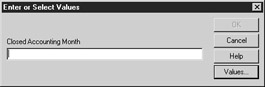
-
The first time you access a particular list of values, the List of Values screen will be empty. Click Refresh to launch the list of values query and then select the desired month. Click OK to close the List of Values dialog box, shown here:
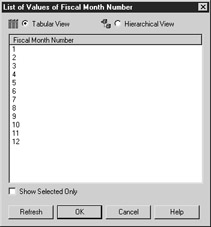
-
BusinessObjects returns you to the prompt and fills in the selected value.
-
From the prompt, click OK to execute the query and refresh the data.
Customized List of Values
For particularly long dimension lists such as customers or products, you may be prompted to further narrow the desired list of values. In this respect, the universe designer has customized the list of values query to include a prompt. If the dimension object displays an ID or code, the designer may customize the list of values to display the name or description in the list of values (refer to Chapter 9). For long lists of values, you can enter a letter or number to scroll to the corresponding section of the list, assuming the first column is the sort column. For example, to scroll to Customer Names beginning with H, press H while viewing the long list of values. The universe designer also may allow you to modify your own list of values. Refer to Chapters 9 and 21 for further instructions on how to do this.
| Caution | If you modify your list of values and the universe designer makes another modification, the designer’s change will always overwrite your changes. |
In the following example, the data source contains a long list of customers. In order to work with a manageable list of customer IDs, you must first select a country in which the customer resides.
-
When you click Refresh, you are prompted to enter a Customer ID. If you knew the ID, you could enter it in the box provided. You don’t, so click Values to choose from a list.
-
The Customer ID list of values displays an empty box or a previously refreshed list of values. Click Refresh. The list of values query prompts you to select a Country. At this point, you now have three dialog boxes open. Click Values to display a list of Customer Countries.
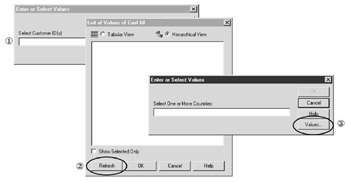
-
To select multiple values, use CTRL-click. In some cases, the report author may have built the prompt so that you can select only one value. Click OK.
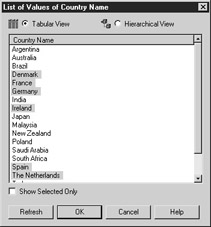
-
When you select multiple values, BusinessObjects fills in the values in the prompt box, separated by semicolons. Click OK to launch the query that will finally retrieve the Customer ID list of values (box 2 in step 2).
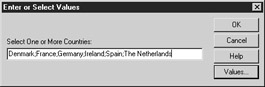
-
When a list of values has additional columns of information, you can navigate the list in Tabular View or Hierarchical View, as shown in Figure 20-2. In Tabular View, the first column contains the detail values that you want to use in the conditions or prompt. Tabular View displays the column headings and allows you to adjust the width for each. In Hierarchical View, each column is displayed as a folder. Click the + next to a value to expand the group and display the next level. The lowest level that you want to enter in the prompt box will be marked with a dimension (blue cube) or a detail qualification (green triangle). Select the values and click OK to close the List Of Values dialog box.
-
From the Prompt dialog box, click OK to execute the query.
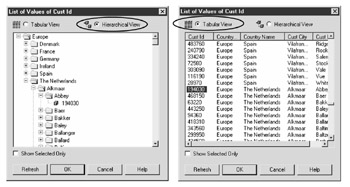
Figure 20-2: A customized list of values can be viewed in Tabular or Hierarchical format.
Notice in Figure 20-2 that the list of values displays customer IDs only for countries that you selected in step 3.
Multiple Prompts
Sometimes when you refresh a query, you may need to answer multiple prompts. The report author should ideally sort them in a logical order; for example, the earliest vintage prompt precedes the latest vintage prompt. By default, BusinessObjects displays them in alphabetical order. When this sort order is not intuitive, the report author may number the prompts as shown in the following screen. Once you have refreshed a query at least once from this computer, BusinessObjects displays the last values selected each time you refresh the query.
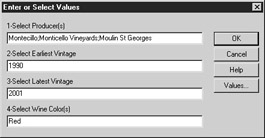
|
| < Day Day Up > |
|
EAN: 2147483647
Pages: 206