Drill Through
|
| < Day Day Up > |
|
Drill Through is quite similar to Scope of Analysis in that it modifies the query and expands the content of the microcube. It is different from Scope of Analysis in the following ways:
-
Drill Through automatically inserts the drill-through object into the drill table; Scope of Analysis retrieves the data but the additional data is displayed only when you select Drill By.
-
Drill Through moves all other dimension objects to the Drill toolbar and sets the drill selections.
-
You can select only one dimension object for the drill through; Scope of Analysis allows you to select multiple dimension objects and levels of detail.
-
The Drill options (Tools | Options, the Drill tab) determine whether or not the drill filter is used as a condition in the query. Either all filters are appended or no filters are appended to the query conditions; with Scope of Analysis, you can pick and choose which filters you want to append to the query.
Use Drill Through when you want additional details for a particular set of data. Use Scope of Analysis when you want to explore data in a broader way.
-
To launch Drill Through, position your mouse in the table at a point for which you want additional details. If you position your mouse in a measure cell, all corresponding dimension objects will appear as selections in the Drill toolbar; this is referred to as the intersection of all dimensions. For example, in the next image, the mouse is at the Average Rating for Australian Red wines. If you want the Country=Australian and the Color=Red to be used as drill filters, then position the mouse on one of the measure objects. If you only want Country=Australian to be used as a drill filter, then position and select the cell that contains Australia.
-
Right-click to call the pop-up menu. Select Drill Through. Compare the Drill Through screen to the Scope of Analysis dialog box in Figure 19-5. The dimensions currently in the microcube appear dimmed, as in Scope of Analysis. However, there are no filter icons next to any objects. Also, there are no check boxes next to individual objects; you can drill through to only one dimension object.
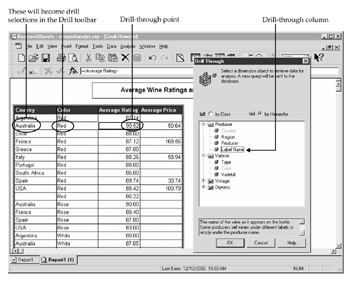
-
If you choose to Drill Through to Label Name, the lowest level of detail in the Producer dimension, Label Name gets inserted into the drill table. Select the dimension object for which you want to see the details and click OK.
-
Notice in the next screen that BusinessObjects added to both Australia and Red as selections in the Drill toolbar. Because the drill options were not set to Apply Drill Filters, data for all countries and all wine colors still exist in the microcube.
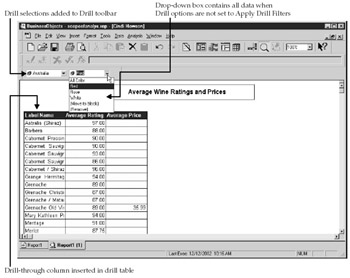
Drill Through with Drill Filters Applied
With Drill Through, you can elect to have the drill filters appended to the query as a condition or WHERE clause. This is an ideal way to limit the amount of data in the microcube and keep the queries small and fast. However, it also means that with each Drill Through in which you change the drill filters, BusinessObjects executes another query. The best approach will vary greatly depending on several factors, such as the speed and available memory on your computer, initial size of the document, response time of the source RDBMS, and number of rows returned for each selection.
In the following example, Tool | Options | Drill are set to Apply Drill Filters. I have included the dimension object Dryness as additional information in the drill table. Color and Country appear as drill filters on the Drill toolbar.
| Note | In order to pass the drill filters as conditions, they must appear as drill filters in the Drill toolbar or your mouse must be on the individual cell that contains the desired dimension value. This is somewhat inconsistent from when you first set the Drill filters because, when you select a measure object, BusinessObjects will not use the intersection of all dimensions as conditions. |
Use the following report to select different drill-through points. Notice that the Drill selections (and therefore the microcube) currently contain data for all Countries.
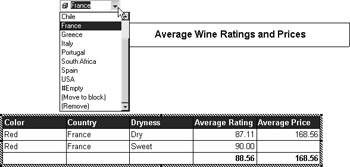
You want to know who produces French Sweet Red wines. Position your mouse on the cell that contains Sweet so that this will be used in the query conditions as well as the drill filters on the Drill toolbar. Right-click to invoke the pop-up menu and select Drill Through To Producer, shown next. The Drill Through dialog box shows us that Color=Red, Country=France, and Dryness=Sweet will get used as conditions in the query. The filter objects appear dimmed and cannot be modified from this screen. They can be modified only via Scope of Analysis.
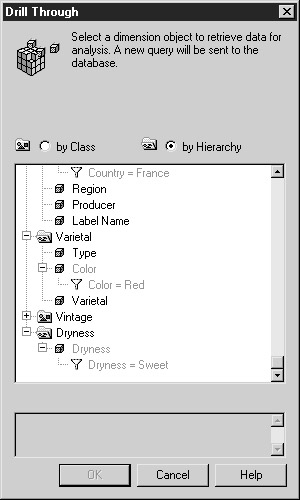
BusinessObjects displays a list of Producers of French, Sweet, Red wines. Notice that the list for the Country filter now displays France only, since BusinessObjects used Country=France as a query condition; it modified the contents of the microcube. To return to a full list of Countries, use Scope of Analysis to remove the filter from Country=France.
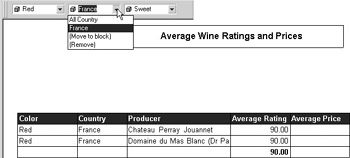
|
| < Day Day Up > |
|
EAN: 2147483647
Pages: 206