Drill Options
|
| < Day Day Up > |
|
BusinessObjects allows you to specify several drill options. Use the pull-down menu Tools | Options and then select the Drill tab.
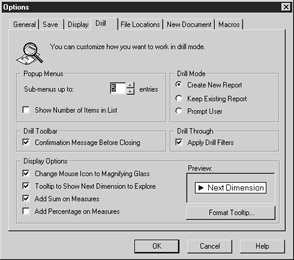
Table 19-1 summarizes each option.
| Option Type | Option | Explanation |
|---|---|---|
| Pop-up Menus | Submenus Up To N Entries | By default, BusinessObjects displays up to five dimension objects to drill by. If ten dimensions are available in the microcube, the pop-up menu displays the first five only and adds a More option to the menu. Increase this number to show more drill- by dimensions. |
| Pop-up Menus | Show Number Of Items In List | Check this box if you want BusinessObjects to display a count of the number of rows for a particular dimension within the microcube. The number of rows appears next to the dimension object in both the tooltips and the pop-up menus. This option is useful for identifying a drill procedure that will display a large number of rows. |
| Drill Toolbar | Confirmation Message Before Closing | When the Drill toolbar is undocked, BusinessObjects warns you that you are ending a drill session if you close the toolbar. |
| Display Options | Change Mouse Icon To Magnifying Glass | When in Drill mode, BusinessObjects will change the mouse pointer to a magnifying glass. |
| Tooltip To Show Next Dimensions To Explore | Tooltips help you understand where you are drilling to when you double-click to drill down. | |
| Add Sum On Measures | This Sum is different from a projection aggregate used when drilling around a report. Check this box if you want to add a Sum to each of the measures in a table. Note: Sums may not make sense on certain measures such as unit prices and ratings. If you do not check this box, you can manually add Sums to each measure through the Slice and Dice panel. | |
| Add Percentages On Measures | This Percentage is different from a projection aggregate used when drilling around a report. Check this box if you want to add a Percentage to each of the measures in a table. | |
| Drill Mode | Create New Report | When first enabling Drill mode, BusinessObjects will insert a new report. |
| Drill Mode | Keep Existing Report | If you do not want a separate Drill mode report inserted, check this option. Warning: When you enable Drill mode with this setting, BusinessObjects will remove all but the current block from the report. If your initial report has multiple blocks, do not use this option. |
| Prompt User | By default, BusinessObjects inserts a new report tab with the current report tab name and a sequential number. Check this box if you want to be prompted to create a new report when first enabling Drill mode. | |
| Drill Through | Apply Drill Filters | As you drill through to details, check this box if you want the drill selections in the Drill toolbar and the current cell selection to be passed as a condition in the query. This limits the size of the microcube but may cause you to run multiple queries for each drill operation. |
|
| < Day Day Up > |
|
EAN: 2147483647
Pages: 206
- Integration Strategies and Tactics for Information Technology Governance
- An Emerging Strategy for E-Business IT Governance
- Assessing Business-IT Alignment Maturity
- Measuring and Managing E-Business Initiatives Through the Balanced Scorecard
- A View on Knowledge Management: Utilizing a Balanced Scorecard Methodology for Analyzing Knowledge Metrics