Setting Up a Buddy List
A Buddy List is basically your address book for Instant Messenger. It allows you to group people's Instant Messenger addresses into specific categories and gives you quick access for sending instant messages. By default there are three groups of Buddy Lists already set up: Buddies , Family, and Co-Workers. You can quickly create and add people to your own group , add people to existing groups, or delete existing groups.
Searching for a Buddy
Sounds depressing, doesn't it? Having to search the Internet to find a buddy. The whole point of Instant Messenger is that you can communicate quickly with people you know ”and some you don't. To begin sending messages, however, you'll have to search for people who have already set up their Instant Messenger accounts. The one piece of information you require is the e-mail address they used when setting up their Instant Messenger account.
-
Right - click on any blank area of the Buddy List window. A menu will appear.
-
Click on Find a Buddy . The Find a Buddy Wizard will open , which will help you search for your buddy.
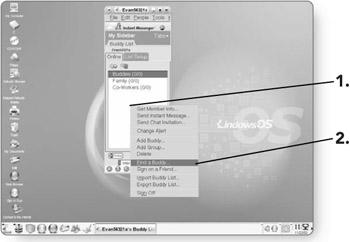
-
Type the e-mail address of your buddy. This has to be the same e-mail address that they used when they signed up for their Instant Messenger account.
-
Click on Next . A list of buddies that match that e-mail address will appear.
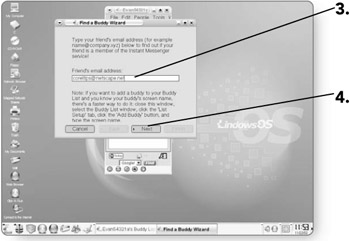
-
Click on the screen name of the buddy you're looking for. It will be highlighted after you select it.
-
Click on the Add Buddy button . The Add Buddy dialog box will open where you can select which group you'd like to add that buddy to.
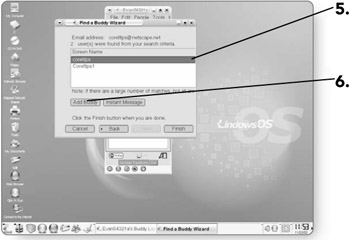
-
Click on the check box beside the group (or groups) you'd like to add the buddy to.
-
Click on OK . You will return to the Find a Buddy Wizard.
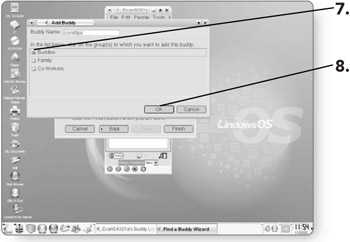
-
Click on Finish . Your buddy will be added to the group within your Buddy List.
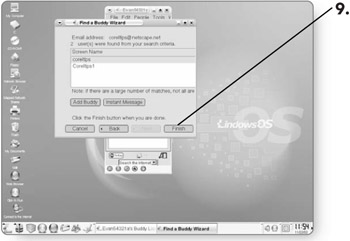
Adding Buddies to a Group
If you already know someone's screen name, you can quickly add them to your Buddy List.
-
Click on the List Setup tab . A list of all of your Buddy groups will appear.
-
Click on the group to which you would like to add a buddy.
-
Click on the Add a Buddy icon . The Add Buddy dialog box will open where you can enter the buddy's name.
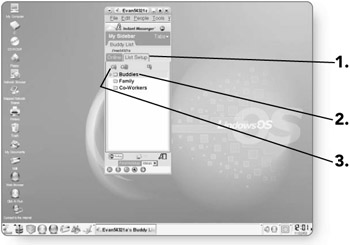
-
Type in the screen name of the person you'd like to add to the group. If you don't know their screen name, refer to the "Searching for a Buddy" section above where we cover finding buddies.
-
Click on the check box beside any additional groups that you'd like to add this buddy to.
-
Click on OK . The buddy will be added to the group or groups that you selected.
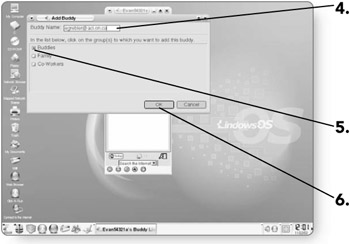
Creating a New Group
To customize Instant Messenger into groups that are relevant to you takes only a few clicks of the mouse.
-
Click on the List Setup tab . A list of all of your groups will appear.
-
Click on the Add a New Group icon . The Add Group dialog box will open where you can enter the new group name.
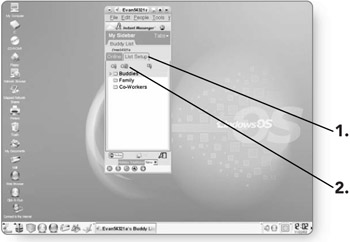
-
Type a name for the new group. You can type in any name that you feel is relevant.
-
Click on OK . The group will be added.
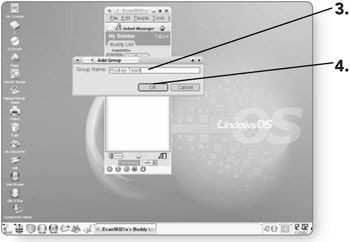
Removing a Group
If you find that you no longer have the need for a group, you can quickly remove it. Keep in mind that when you delete a group, you also delete all the buddies within that group.
-
Click on the List Setup tab . A list of all of your groups will appear.
-
Click on the group that you want to delete. It will be highlighted.
-
Click on the Delete Item from Buddy List icon . A dialog box will appear, asking you to confirm that you want to delete that group and all the buddies within it.

-
Click on OK . The group will be deleted.
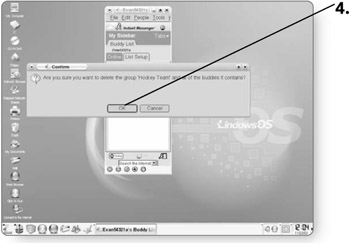
EAN: 2147483647
Pages: 152