Filling with the Paint Bucket
Use the Paint Bucket tool to fill a contiguous area of color (or similar colors) with the current foreground color .
| Caution | The Paint Bucket tool doesn't work on shape layers. To work around this issue, create a new layer using the Layer, New Layer command. Choose the shape layer in the Layers palette and select and copy its content using the Edit, Copy Merged command. Then choose the new layer you created in the Layers palette and use the Edit, Paste command to paste the content onto it. You can then delete the shape layer and erase as necessary on the new layer. |
-
Click on the foreground color for the fill on the color ramp in the Color palette. The selected color will become the fill color for the Paint Bucket tool.
-
Click on the layer in the Layers palette that includes the area you want to fill. The selected layer will become the active layer.
-
Click and hold on the Gradient tool in the toolbox. A shortcut menu will appear.
-
Click on Paint Bucket Tool . The Paint Bucket tool will become the active tool.
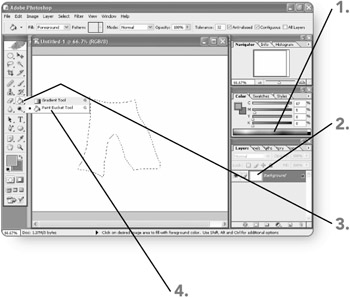
-
Select the Opacity text box contents , type a new entry , and press Enter . (Alternately, click on the right arrow beside the Opacity choice, drag the slider, and then click on the right arrow again.) The Opacity setting will become active for the Paint Bucket.
Tip If you want to use the Paint Bucket to fill an area with a pattern, choose Pattern from the Fill drop-down list and then choose a pattern from the Pattern drop-down list.
-
Select the Tolerance text box contents , type a new entry , and press Enter . The Tolerance setting will become active for the Paint Bucket tool. (Remember, tolerance refers to how carefully a tool must match the color of an area in order to identify which pixels to fill or erase.)
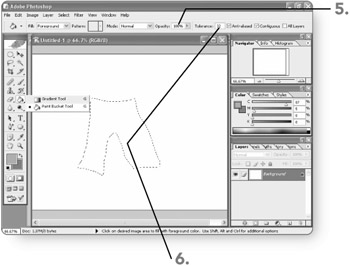
-
Click on the area to fill with the foreground color you selected. Photoshop applies the gradient immediately. Even if the layer includes other areas with the same color, those areas will not be filled if they are not contiguous. After you finish filling, you can work with another tool or operation in Photoshop.
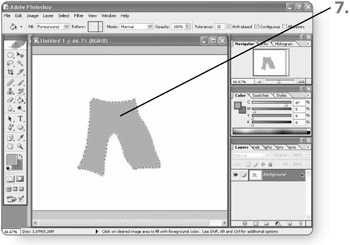
EAN: 2147483647
Pages: 179