Selecting by Color Range
Selecting by Color Range
Selecting by color works somewhat like the Magic Wand tool, except it enables you to select all the pixels of the specified color in the image ”not just adjoining or contiguous pixels.
-
Click on Select . The Select menu will appear.
-
Click on Color Range . The Color Range dialog box will open .
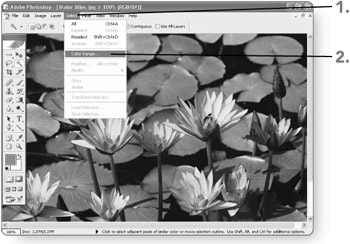
-
Click on the down arrow beside the Select list. The Select list will open.
-
Click on a selection type in the list. If you choose anything other than Sampled Colors from the list, Photoshop immediately previews the color selection in the dialog box, and you can skip to step 8. If you choose Sampled Colors, continue with the next step.
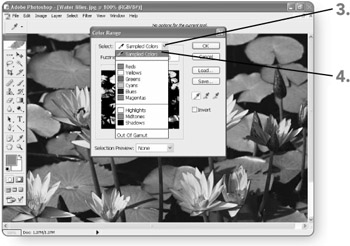
-
Drag the Fuzziness slider to change its setting, if necessary. Increasing this value will cause Photoshop to select colors similar to the color you select for the match.
-
Click on the Eyedropper Tool button to select it, if necessary. The Eyedropper tool will become active.
-
Click on the desired color in the picture. If you choose anything other than Sampled Colors from the Select list, Photoshop immediately previews the color selection in the dialog box.
-
Click on OK . The dialog box will close, and Photoshop will display marquees around the matching selections in the picture.
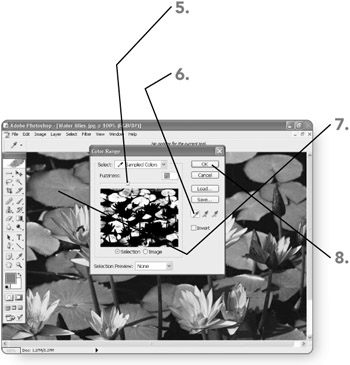
| Note | To add or remove colors from the selection, click on either the Add to Sample or Subtract from Sample button (next to the Eyedropper Tool button) and then click a color on the image. |
EAN: 2147483647
Pages: 179