Rearranging Tabs
| < Day Day Up > |
| There are several ways to rearrange your tabs. One is mouse centric, whereas the other is based on the keyboard. Rearranging Tabs with the MouseTo rearrange tabs, you use a common drag-and-drop technique. Click the tab to be moved, and drag it to the new location on the tab bar. While the drag is in progress, Firefox indicates the new location with a down-pointing arrow that shows the new location. Figure 2.8 shows a tab being dragged on the tab bar (the down-pointing arrow is not visible in this figure, although it appears directly above the space between the two tabs where the mouse cursor is). Notice the drag cursor position showing where the dragged tab will be dropped. Figure 2.8. Firefox allows easy drag and drop reordering of tabs.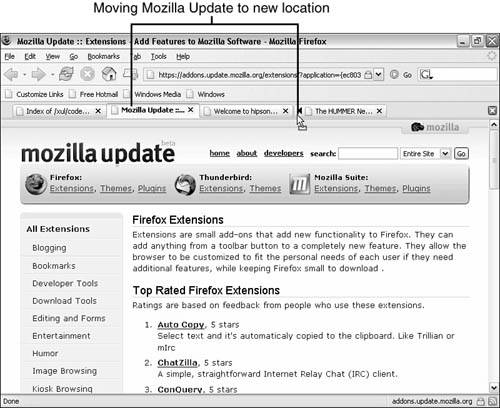 Rearranging Tabs with the KeyboardWhen you're using Tabbrowser Extensions and you have your hands on the keyboard, you can move the currently active tab to a new location. This is not as powerful as the drag-and-drop method shown previously because you can move only the current tab, but it is still useful. To move a tab to the left for the top and bottom tab bars, press Ctrl+Shift+Page Up. To move a tab to the right for the top and bottom tab bars, press Ctrl+Shift+Page Down. To move a tab up for the left and right tab bars, press Ctrl+Shift+Page Up. To move a tab down for the left and right tab bars, press Ctrl+Shift+Page Down. I am not sure that these keyboard shortcuts are remembered by anyone, but they are there if needed. Tip When using the keyboard to move tabs, the browser window must be active. If the Location bar or Search bar is active, these two keyboard shortcuts act on these items and not on the tabs. |
| < Day Day Up > |
EAN: 2147483647
Pages: 245
- The Four Keys to Lean Six Sigma
- Beyond the Basics: The Five Laws of Lean Six Sigma
- When Companies Start Using Lean Six Sigma
- Making Improvements That Last: An Illustrated Guide to DMAIC and the Lean Six Sigma Toolkit
- The Experience of Making Improvements: What Its Like to Work on Lean Six Sigma Projects