Making Your Own Tarballs (and ZIP Files) with File Roller
|
| < Day Day Up > |
|
One of the most useful non–office applications is one you are already familiar with: File Roller. You’ve untarred a number of tarballs with the assistance of File Roller while doing the projects in this book. However, until now you haven’t learned how to use it to create a tarball of your own. Let’s change that right now.
You might be wondering why on earth you would want to create a tarball. Well, let’s say that you want to send a document and a couple of images to a friend of yours via email. The files you want to send come to a total of 669KB, which would make a somewhat lengthy upload and download via a modem connection. To bring this size down a bit, and to make things easier to manage on the receiving end, you can pack these all together in a tarball.
To make your tarball (or ZIP file), go to the Main menu and select Accessories > File Roller. This will open the now-familiar File Roller window. In that window, click the New button. A New Archive window will open. With this window, you are first going to create an empty archive, into which you can later place the files you wish to pack together. Type a name for the archive, and type .zip as the extension if you are sending the file to a Windows user, or .tar.gz if you are sending it to another Linux user (Linux and Mac users should actually be able to deal with either type of archive). Once you’ve done that, click OK, and the still-empty archive will be created.
The easiest way to fill your archive with files is to just drag the files you want to the File Roller window of your new archive. You can add the files one by one, or you can add them by dragging and dropping an entire folder. Once you do this, File Roller will archive the files, and the new additions will appear in the File Roller window (see Figure 15-12). Oh, and don’t worry, your original files will still be where they were — safe and untouched.
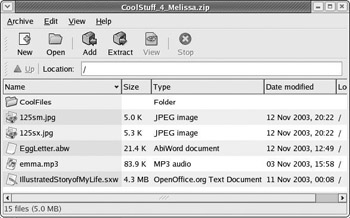
Figure 15-12: Creating a tarball or ZIP file with File Roller
Once the files appear in that window, you are done, and you can close File Roller and send your archived file to your friend. Note, however, that sometimes when the first item you drag to the archive is a folder, it will not appear in the archive window until you add yet another file, even though it is in fact there. This is a quirk in File Roller, but it is just superficial, so if the only item you are going to archive is a folder, worry not. You cannot save an empty archive, so if your archive appears in your folder or subfolders, you know you were successful.
|
| < Day Day Up > |
|
EAN: 2147483647
Pages: 188