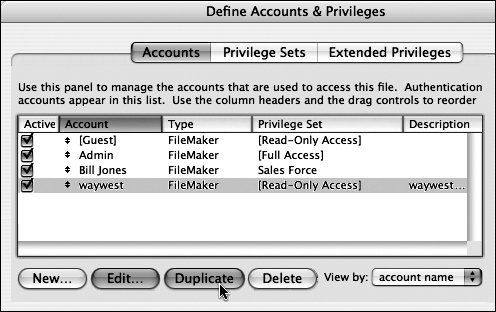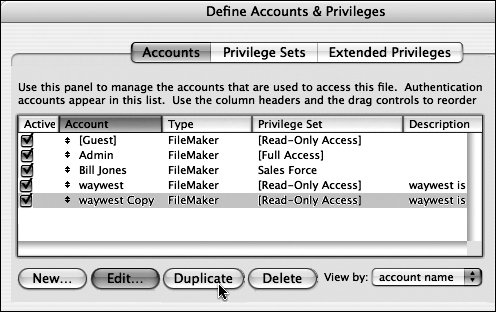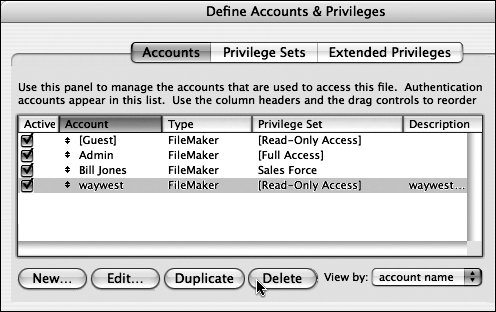Duplicating or deleting accounts
| After creating an account, you can generate variations by duplicating the first account and then editing it. When people leave the organization, delete their old accounts. To duplicate accounts
To delete accounts
|
EAN: 2147483647
Pages: 184