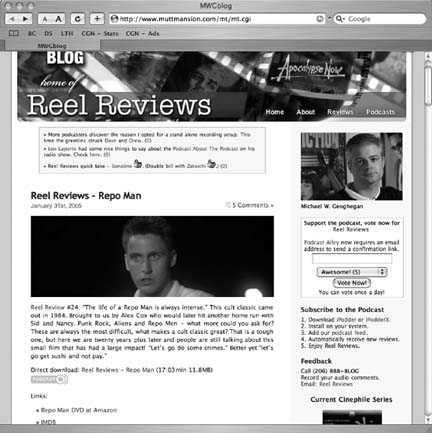Hack1.Listen to Podcasts on the Web
Hack 1. Listen to Podcasts on the Web
Use your browser to find podcasts. Click a link, and in seconds, you'll be listening to the podcast in your favorite MP3 application. You can listen to a podcast right now with the software you already have. Moreover, with thousands of podcasts to choose from covering every conceivable topic, you are sure to find something you like. This hack shows you how to listen to and subscribe to podcasts, how you can find the right podcast using directories, and how to manage your podcast download inventory. Your first experience with podcasting starts with you pointing your browser to a podcast web site and clicking one of the show links. Here are some links to the perennial best of the podcast world:
When you surf to one of these sites, you will see what amounts to a blog with links on one or more of the entries to an audio file, usually an MP3. Figure 1-1 shows that the Reel Review of Repo Man is located next to the Direct Download link. In addition, there is the standard podcast icon, which helps you identify podcasts. Here is a list of the common browsers, and how they support the ability to listen to MP3 links:
I strongly recommend that you use headphones when you listen to podcasts in a public space, especially at the office or on a train. Podcasts aren't regulated by the FCC, or anyone else, for that matter, and they often contain profanity and discuss topics intended for mature audiences. This is part of the allure for some listeners. Podcasting opens up a whole new vista of creative expression that is currently unrestricted and looks to remain so. 1.2.1. Searching the PodcastosphereYou can search the world of podcasts using the Pod Razor web site (http://www.podrazor.com/). The engine catalogs the text portions of the podcasts' Really Simple Syndication (RSS) feeds. Then you can search this catalog using a search box similar to Google. If you are a Firefox web browser user, the Pod Razor site has a search tool that adds another engine to Firefox's search box. Just click the Firefox Search Tool link that appears on every page. A new service called Podscope (http://www.podscope.com/) "listens" to podcasts and indexes them based on what it hears. Simply enter the phrase you are looking for into the search box and it will search the index to find any podcasts that match. From my experience, the service works reasonably well and is certainly worth a look. 1.2.2. Podcatching with iTunesOnce you have found the shows that you like, you will want to listen to each new episode as it comes out. Some are presented daily, while others follow a more random schedule. Thankfully, the ability to subscribe is baked right into the podcast architecture itself. Each podcast has an RSS file [Hack #37] attached to it. This file lists the recent shows, their date of publication, a title, some part of the text of the blog entry, and the URL of the podcast MP3. iTunes offers the easiest way to subscribe to podcasts and to have them downloaded into your iPod. iTunes v4.9 was the first version to offer podcast support. If you don't have iTunes or you have an older version, you should go to the Apple iTunes site (http://www.apple.com/itunes) to download the latest version. Once you have iTunes installed, click on the podcast icon to see your podwcast subscription list. In Figure 1-2 you can see that I've subscribed to three podcasts and have a subscription pending with the Cinecast podcast. Figure 1-2. The iTunes podcasts subscription list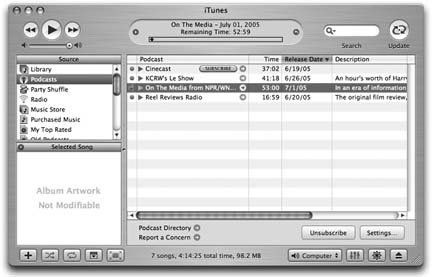 To find out what podcasts are available, click on the Podcast Directory link at the bottom on the window. This will take you to a special section of the iTunes Music Store, as you can see in Figure 1-3. Click around to see what's available and then click the Subscribe button on any of the podcasts that appeal to you. These podcasts will be added to your podcast subscription list and will update automatically as often as you like. You can alter how often iTunes checks for new episodes and how many episodes are saved by clicking on the Settings button when you have a podcast subscription selected. The settings dialog is shown in Figure 1-4. Podcasts can be fairly large in size, often ranging between 10 and 40 megabytes, so you should set the podcasting subscription to save only as many as you think you will have the time to listen to. With a dozen or so subscriptions, you can easily consume several gigabytes of your disk and iPod space if you keep all of the downloaded episodes. Figure 1-3. The podcast section of the iTunes Music Store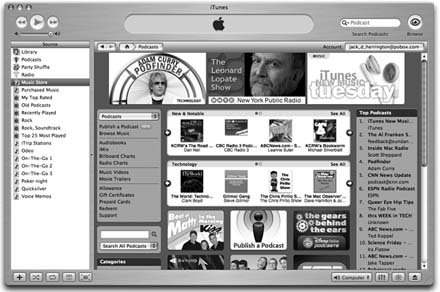 Figure 1-4. The podcast subscription settings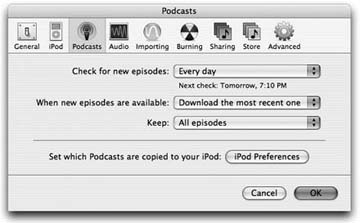 If you have your own podcast, then you should use the Publish a Podcast link in the iTunes Music Store podcast directory to add your podcast to the Apple directory. Figure 1-5 shows the publishing page in the iTunes Music Store podcasting section. Paste the URL of your RSS feed, or one you would like to subscribe to, into the Podcast Feed URL field, and click the Continue button to start the publishing process. Then you will be asked to categorize the feed and specify the language and whether or not the content is explicit in nature. You will then be published on the Apple directory, which offers your podcast to listeners worldwide. Figure 1-5. The iTunes podcast directory publishing page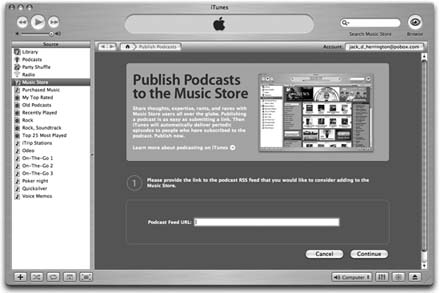 1.2.3. Get the Right PodcatcherIf you don't have iTunes or don't want to use it, there are several Podcatcher applications for Windows, Mac OS X, and Linux. These Podcatchers have media players built right into them to make it easy to listen to the shows without ever leaving the program.
The list of podcatchers is growing quickly, though most at the time of this writing were just in their first versions. The preceding list comprises productionready podcatchers. Podcast Alley (http://podcastalley.com/podcast_software.php) maintains a complete and current list of podcatchers. 1.2.4. PodcatchingTo demonstrate using a podcatcher I will use iPodderX for Macintosh. iPodderX starts with the list of available podcasts from the iPodderX directory. The top-right pane of the window in Figure 1-6 is filled with the list of available podcasts. You can refine the list using the drop-down menu to select the category of podcasts that interests you. Clicking the plus (+) button will add the podcast to your subscriptions list, which is located on the lefthand side of the window. Figure 1-7 shows the Coverville podcast feed list. By clicking an individual feed, you can see the list of available shows. And by clicking an entry in the list, you can start listening to the podcast through the embedded QuickTime player. The little arrow next to each show in the subscriptions list launches your web browser and opens up the home page for that podcast. Figure 1-6. The iPodderX directory of podcasts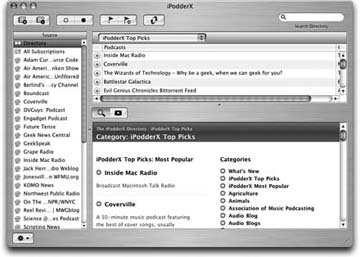 Figure 1-7. The list of Coverville podcasts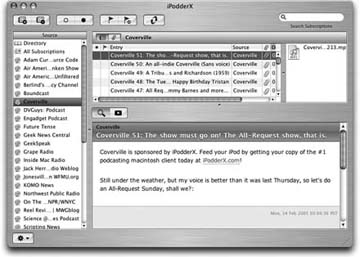 Using the Preferences dialog, you can specify how often the application should check for updates to the feeds, where the downloaded files should go, and whether the audio files should be added automatically to iTunes. If you are impatient and you want the program to check for new podcasts immediately, you can click the Check Now button on the main window. If you bump into a podcast as you surf the Web, you can subscribe to it in your podcatcher. First copy the RSS link, which usually appears as an orange XML button or a button labeled RSS. Then use the Add a Podcast (or similar) menu item in your podcatcher and paste the URL into the Podcast Feed URL field. 1.2.5. Use Your Current RSS ReaderAnother approach is to use the RSS reader you already have, assuming it supports enclosures.Enclosures are how RSS feeds specify binary files (usually multimedia files) along with each blog entry. This is a natural fit for podcasting, and as podcasting has been gaining in popularity, more of the established RSS readers have been adding support for enclosures. NetNewsWire 2.0 Beta for the Macintosh automatically downloads enclosures. This is an all-in-one solution for the Macintosh if you are already using it to read the day's news via RSS. The downside is that NetNewsWire focuses on the RSS and not on podcasts, so there is no built-in media player or integration with iTunes. What you do with the MP3s as they come in is entirely up to you. Another option is to use the Firefox browser on Mac or Windows. Use the Bookmark Manager to create a new live bookmark using the Add Live Bookmark command in the File menu. Then paste the URL to the RSS 2.0 feed into the Feed location field. Firefox will monitor the feed continuously. Firefox won't download the enclosures for you automatically, like a podcatcher does, but it is a good solution if you don't want to download and maintain additional software. Firefox is free and is available from its official site (http://getfirefox.com/). If you use Bloglines (http://bloglines.com/) to read RSS feeds, you can use that service to read enclosures as well. 1.2.6. Blugg.comBlugg provides a flash-based podcatcher, called bluggcaster, at http://blugg.com/caster/. The site is shown in Figure 1-8. It's a fun way to try out a bunch of podcasts without going through the hassle of downloading them to a podcatcher. For example, Philip Torrone of Engadget uses bluggcaster on a tablet PC to have a little podcast radio station (http://make.oreilly.com/). Figure 1-8. The bluggcaster on blugg.com 1.2.7. Using Podcast DirectoriesSeveral directories of podcasts are available for finding podcasts that interest you:
You can surf these directories to find the podcast you are looking for on the Web. When you find a podcast you like, copy the RSS 2.0 URL and paste it into your podcatcher's Subscribe dialog. Then the podcatcher will continuously monitor the feed, looking for new podcasts as they come along and downloading them for you.
1.2.8. Clean Up Podcasts from iTunesListening to podcasts can fill up your hard disk quickly. You can set some of the newer podcatchers, such as Doppler (http://dopplerradio.net/), to maintain your iTunes library for you. In Figure 1-9, I have set Doppler to remove the podcasts for the feeds if they are still around after five days. You can also restrict the size to a specified amount of disk space, or have Doppler remove podcasts with a specific iTunes rating. Figure 1-9. Doppler's space-saver options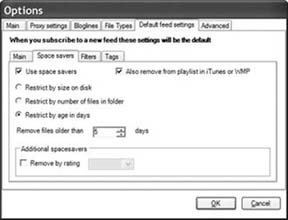 iPodder (http://ipodder.sf.net/) has a tab for cleaning up the iTunes directory after downloading. With iPodder, shown in Figure 1-10, you need to use the feed selection drop-down menu to select the feed you want to trim. Then use the list of downloaded items to select the ones you want to remove. Click the Delete button to delete the sound files from iTunes. If you want more control over what items to remove, I recommend using iTunes' Smart Playlist feature. The Smart Playlist editor dialog is shown in Figure 1-11. Using the New Smart Playlist command under the File menu, I built a new Smart Playlist. I added a filter that selects only the songs that were added within the last 10-day period. I also added an additional filter to select only those songs with a genre of Other (which is often used for podcasts). Figure 1-10. iPodder's cleanup tab Figure 1-11. iTunes' Smart Playlist editor dialog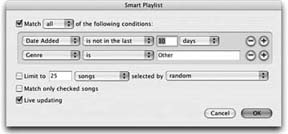
When you click OK, you will see the new Smart Playlists in the playlists section. Double-click the Smart Playlist name to edit its name and set it to whatever you like. You can make these smart lists as elaborate as you want. For example, you can add an additional filter to allow podcasts below a certain rating. This will allow you to keep the podcasts you like and discard the rest. It would be great if you could use the Delete key to delete all the items in the list at this point, but you can't delete items directly from a Smart Playlist. Mac users can use Doug Adams' Deleted Selected Files AppleScript (http://www.dougscripts.com/). 1.2.9. See Also
|
EAN: 2147483647
Pages: 144