Hack73.Start a Videocast
Hack 73. Start a Videocast
Use your camcorder and some inexpensive editing and compression tools to build movies to add to your blog. Creating a videocast is very similar to creating a podcast. The same mechanismthe enclosure [Hack #37]is used to distribute the videocast as in the podcast. So, once you create a video file for syndication, you upload and publish it in the same way as you publish a podcast. The attributes in the enclosure element are the same as well. Easy? Not so fast! While the format for audio files in a podcast is fairly standardized, the video in a videocast is not. A wide variety of video formats and encoding parameters are available. The major components to choosing a format are the video compression codec, video bit rate, video frame rate, audio compression codec, audio sample rate, and audio bit rate. In some cases, it is useful to calculate the total bit rate (audio plus video) as well. 11.2.1. The Source FormatYour source format will depend on the equipment you have or can obtain. Probably the highest convenient quality for most people is a video camera with FireWirealso called iLink (Sony), or IEEE-1394. Since many computers are coming with FireWire jacks in them, with the right software this can be a very convenient method to get your video into your computer (some cameras come with Universal Serial Bus [USB] as well, or you can get a FireWire add-on adapter). Once the video is in your computer, you can edit it if necessary and convert it to a format suitable to your audience. Mini-DV (a type of digital video tape) video cameras with FireWire generally output in .mov or .avi format using a mini-DV codec. You can post this "raw" file in your videocast, but it likely will be bigger in pixel size, bigger in file size, and higher in quality than is really necessary. A wide variety of portable video devices are available, from mobile phone cameras that create video, to digital cameras that create video, to video cameras that store video on Secure Digital flash cards, to video cameras that store video on full-size or mini-DVDs. Some of these produce video that, depending on your audience, can be perfectly suitable to post as a videocast without further conversion if you don't want to do additional editing. Other devices, such as those that output on DVDs, will likely produce bigger videos than you reasonably can expect your audience to download. These files will need to be compressed into the destination format. 11.2.2. The Destination FormatYou have lots of video formats to choose from when it comes to exporting your videocast. As far as I know, there is no .wmv player for Palm, nor is there a QuickTime player. I have been able to find a DivX player (which is one of the encodings that can hide in an MP4 or AVI). A RealPlayer is available for Palm, though. If you care about supporting Palm, you should consider DivX encoding. DivX requires an additional application to be installed on both the Palm and Pocket PC [Hack #8]. This is probably the closest to a standard that we have, aside from Real. Nokia by default includes the RealPlayer on its phones, though some people have complained of its quality. You have at least one option for downloading a player that supports some type of AVI file (although I can't discern exactly which encoding, except that it supports DirectShow plug-ins). For the Pocket PC (and Windows Mobile smartphone) you should choose WMV. Note that the Windows smartphone resolution is 176 x 220. The Pocket PC resolution (QVGA) is 320 x 240. You should choose 320 x 240 or a simple multiple (160 x 213 or 120 x 160). You should consider a nominal bit rate (for the higher resolutions) from 200 kbps300 kbps, a maximum of 400 kbps (for variable bit rates), and 1020 frames per second with an audio sample rate of 22,050. Many people believe that the H.264 encoding format will become ubiquitous and playable on a large number of devices. This format is designed to play at high quality with a wide range of compression ratios and sizes, from mobile phone to HDTV. It would be wise to consider publishing in this format as it becomes more popular (unless the winds of technology have changed between when this book was printed and when you are reading it).
11.2.3. The Portable VideocastPocket PCs suitable for watching videocasts will likely have 256 MB or greater storage capacity. It might be reasonable to have a file size of 50 MB or even 100 MB with such a client, but probably not much more. Keep this in mind when creating your videocast. The playback capabilities on modern portable devices are suitable for high-quality playback. Portable media players, such as the Archos PMA400, have large amounts of storage, 30 GB in the case of the Archos. Although these media players cannot download videocasts directly like a Pocket PC can, when one is combined with a desktop-based aggregator, a user can transfer videocasts to a portable media player and watch them while mobile. 11.2.4. Creating a VideocastFirst, shoot the video. Once you have the video on your recorder, you need to get it into your computer. One way is via FireWire using Windows Movie Maker. In Figure 11-1, I've selected to capture parts of a video manually. Now select the output quality, as shown in Figure 11-2. If you are taking the video directly from your video camera to your videocast, just select Pocket PC Full Screen at 218 kbps (this is a reasonable balance of quality and file size). Once this is done, the Capture video screen appears, with video controls to play, pause, and rewind the tape in your camera. Use these buttons to capture video in the selected format on your hard drive. Figure 11-3 shows the dialog that starts the conversion process. Once you have the video encoded, you can upload the videoblogging file just as you would a podcast to your web server. Figure 11-1. Setting the tape capture method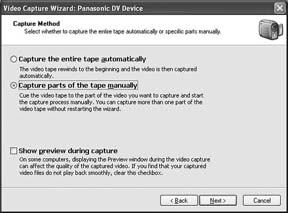 Figure 11-2. Setting the encoding method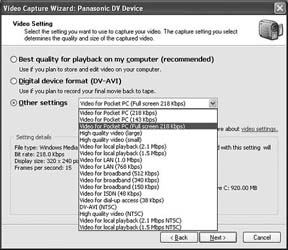 11.2.5. MacintoshOn the Macintosh you can use iMovie and QuickTime Player Pro to produce and encode your movie in a variety of formats. iMovie allows you to break video recordings into smaller sections and arrange them just as you would sound in a sound editing program. Hack 11.2.6. Final ThoughtsThe wide variety of options for creating and watching videocasts virtually guarantees that videocasts will continue to be designed for different reasons and different audiences, and that these differing purposes will determine the format and quality (and therefore the file size, pixel size, and bit rate) of your videocast. As we see more specifications, and more client and production tools that take advantage of these specifications, we should be able to tailor our viewing of videocasts along with podcasts in the same way blogging and text RSS feeds have allowed us to tailor our reading and communication with others. Figure 11-3. Starting the capture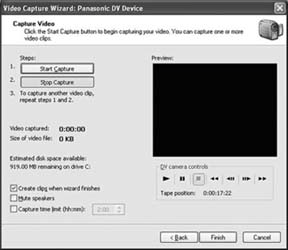 11.2.7. See Also
Greg Smith |
EAN: 2147483647
Pages: 144
