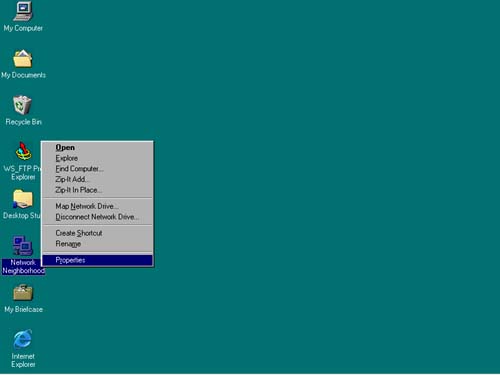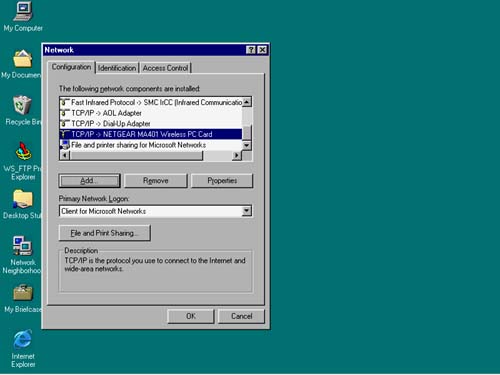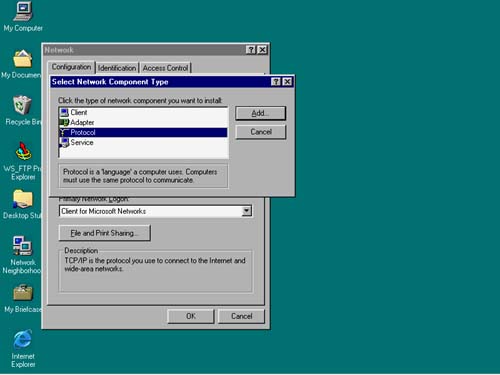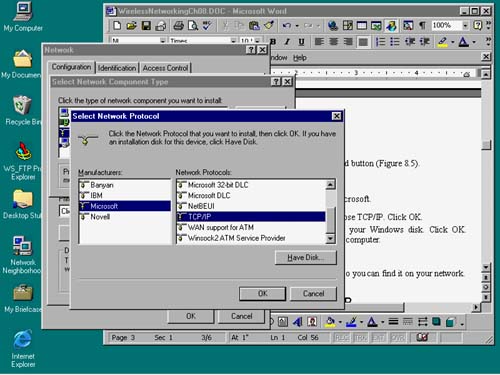Checking for TCP/IP First, make sure that your computer has TCP/IP (Transmission Control Protocol/Internet Protocol) installed, which will allow you to access the Internet and share files. TCP/IP, you might remember from earlier in the book, is the common language spoken by all computers on the Internet. On your home network, TCP/IP can be used both to access the Internet and to transfer files and share printers. Okay, so let's see if you are ready to go with TCP/IP. -
Put your operating system CD-ROM in your CD drive (you might need some files off the disk, but Windows will handle that for you). -
From the desktop, right-click Network Neighborhood and then choose Properties (Figure 7.4). Figure 7.4. Open the Network Properties dialog box by right-clicking Network Neighborhood and choosing Properties. 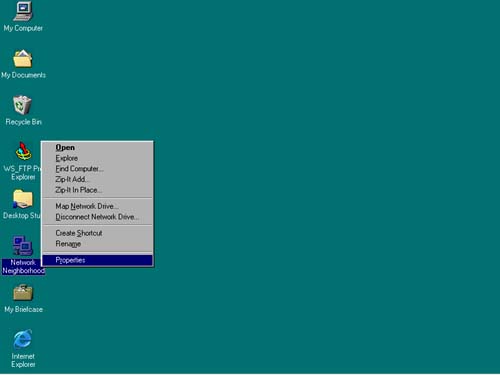 -
Look under the list that says "The following network components are installed:" You should see the network adapter you found in the Device Manager (from the check we made in the previous section). That means your network adapter is installed. But we need to make sure that TCP/IP is associated with your card (this is sometimes called binding a protocol to your network adapter). Scroll down a bit further, and you should see "TCP/IP ->" before the name of your wireless network adapter (Figure 7.5). If you see it, you're set and can go ahead and skip to the next section. If you don't see it, see the next step. Figure 7.5. Check to see if TCP/IP is bound to your wireless network adapter. 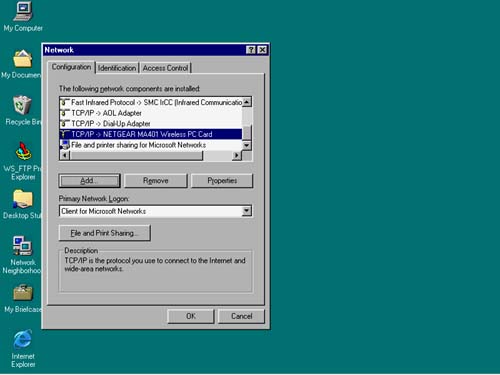 -
To install TCP/IP, click the Add button. -
Double-click Protocol (Figure 7.6). Figure 7.6. If TCP/IP isn't associated with your network adapter, add the protocol. 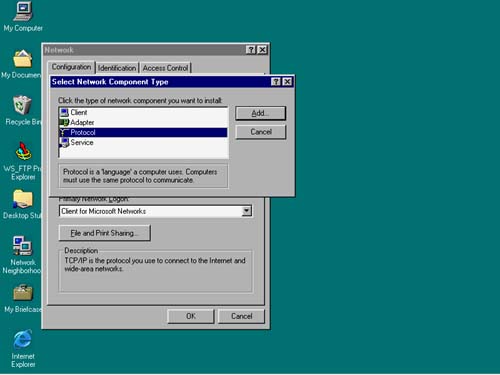 -
Under Manufacturers, click Microsoft. -
Under Network Protocols, choose TCP/IP (Figure 7.7). Click OK. Figure 7.7. Choose TCP/IP. 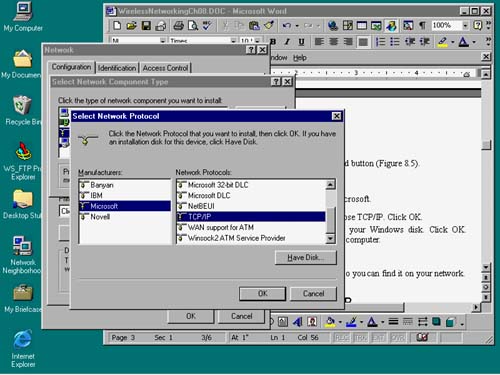 -
You'll be prompted to insert your Windows disk. Click OK. When prompted, reboot your computer. Now it's time to name your computer so you can find it on your network. |